
November - December 1998 - Vol 14 - Issue11
Newsletter - Internet Edition



In the past, Games Night has been one of our best-attended meetings of the year. This is where you can show off computer games that you like and it allows you to play games that you may want to get your family for Christmas.
This year we have a special feature to add to this meeting. Clark Miller from Microsoft and another representative from the home office in Redmond, WA will be bringing at least three new games from Microsoft. Because they are coming, we will have the overhead projector setup so more people can watch the games. We will rotate the games so you can see all the games on the big screen.
We will also have the Microsoft games loaded on other computers so you can play them without everyone in the room watching. There are people who do not like having other watch while they play games. All the computers for the Microsoft games will be at least PII systems so the performance of the computers should keep up with the games.
The basic plan is the same as it has been for the last two years. The exception is that we will divide the room into three sections. The section near the door will be family and children’s games. This will be a mix of shareware and purchased games. The center section will be the featured section showing off the Microsoft games and other Microsoft products. Clark indicated that he may have some coupons for discounts on their games, from a local electronics emporium.
The section farthest away from the door will be the shoot-’em-up games. Because of the graphical nature of some of these games, these monitors will not face out into the room and we will discourage young children from going into this section without an adult with them. We have received very positive feedback over the last few years for this layout, because parents feel better about bringing their younger children to games night. We also WILL NOT have any adult, X-rated, or R-rated games, period.
We are looking for people who can either bring their computer, a game that they enjoy, or both. People sometimes do not understand that the 450+ members and the 800+ people who read the newsletter have much more knowledge about games than either of us have. Also, the board can not supply all the 15-20 computers we need for the meeting. This is the only meeting of the year that we ask non-board members to bring their computers and share their knowledge of games that they enjoy.
If you can help, please give Russ Burke, the new program director, a call at 219-848-5725 or call Jon Slough at 219-533-7632. If you can not get in touch with us, give John Matwyshyn a call at 219-271-9705 to offer your help or the use of your computer.
We will have door prizes at the meeting. One or two of the door prizes will be unopened children’s games. There will be several other games and programs aimed at older children or adults. We may also offer some of the games we opened and installed for the evening, at a reduced cost, when the meeting is over.
Because of the number of shareware games at the meeting, there will be a shareware table, just like the old days. The games will cost our standard $1.00 per 3 1/2 inch disk from the shareware table. If you have any suggestions or particular shareware you would like to see that night, please be sure to contact Sherry Nisly by phone at 533-6224 or by email at nisly@skyenet.net as soon as possible.
Come and see games that you may want to purchase for Christmas. Unlike the cattle stampede crushing you at the stores at that time of year, you can give the game a try without pressure. It has been an enjoyable time for all in the past, and with Microsoft coming this year, it should be even better. Please remember that this is a combined November/December meeting on the first Thursday of December, the 3rd.
 Top
Top
Most of us have been following Jon Slough’s fine articles about Ya2K with great interest. His insight of the problem has even caught the attention of other computer clubs who have asked for permission to reprint the articles. Since we have already begun the countdown to December 31st 1999, he has agreed to do an in-depth comparison of the several programs available.
Jeff Nichols showed us “FIX2000” from Intelliquis at the August meeting. However, other programs such as GMT’s Check 2000 PC, are being offered who also claim to correct PCs that are noncompliant. If you missed that presentation or would appreciate greater understanding of your choices, this is one meeting you do not want to miss. You might even want to bring someone who does not realize the impact of simply waiting to see if they will crash on January 1, 2000.
I would be wonderful if we all awoke that morning to find there really is NO problem. That all the nasayers were simply Chicken Little, crying “The Sky is Falling, The Sky is Falling.” I’m afraid however, we may very well wake up to a world, different from the night before.
“Forewarned is Forearmed” don’t gamble with odds that are NOT in our favor. BE THERE!!!
 Top
Top
We will be purging the mailing list after the January issue. This means that if you haven’t visited a meeting, or contacted the Membership Director to keep your name on the mailing list, you will not receive a newsletter after the January issue. I have put an asterisk after the last name of anyone that is in danger of being dropped from the list. So, check your label.
Can’t make the meetings? We have several people who cannot. Either work or other obligations or limitations, keep them from attending, but they still get their newsletter. Just contact the Membership Director (currently me) and explain why you are not able to attend, and would like your name kept on the list. You will be kept on for the next year, just as if you had attended.
Think the newsletter is worth getting, even though you can’t come to the meetings? Consider what several people who cannot attend have done, send a donation of $12-$15 to help cover the cost of printing and mailing. Place a note with your donation for the membership director, with your name and complete mailing address. You will get a nice fuzzy feeling in the center of your being, knowing that you have helped keep the newsletter coming to your home. (Or that could be the pasta you had for lunch.)
Either way, be sure you don’t miss a single issue by checking your label every month. If there is a star after your name, the next issue could be your last!!!
| You can send donations anytime to: |
| EPCUG |
| PO Box 13 |
| Elkhart, IN 46515-0013 |
Emails about membership can be directed to the Membership Director at membership@epcug.org
This also means that if your name has an asterisk and you signed the sheet sometime in the last year, simply send an email to the Membership Director and let me know. I’m about the most human person I know, since humans make mistakes, and I make more than my share!
Please be sure to look at your label to check.
 Top
Top
| John Fisher | Dragnet |
| Mark Meidel | The Phsychotron |
| Gloria Savill | Personal Archiver |
| Jon Slough | Crosswords By Dell |
| Jack Herrli | Crosswords By Dell |
 Top
Top
If you only used the popular media as a source for your information, you get the distinct impression that the Internet was a recent phenomenon, something invented by the software geeks at Microsoft or America Online. Little would you know that it had its origins more than 40 years ago, and that neither Bill Gates, nor Andy Grove, nor Stave Case had a darn thing to do with its formation.
Therein lies this month’s column.
I have put together a quiz on the history of the Internet. To keep it simple, I’ve made it multiple choice. At the very end of the column, I’ll give you the URL where you can to go look up the answers. See, I’m not completely recovered from last month’s grumpiness.
So, with no further ado, here is the quiz.
| 1. In 1957 the US formed the Advanced Research Projects Agency (ARPA) within the Department of Defense. The goal of the organization was to establish the US lead in science and technology applicable to the military. The formation of ARPA was in direct response to what event? |
| a. The collapse of Yugoslavia |
| b. The Chinese A-bomb tests |
| c. The launch of Sputnik by the USSR |
| d. The loss of the submarine USS Thresher |
| 2. In July of 1962, a gentleman by the name of Leonard Kleinrock published the first paper on packet-switching theory, titled “Information Flow in Large Communication Nets.” Mr. Kleinrock was associated with what educational institution? |
| a. Arizona State University |
| b. MIT |
| c. Bristol University |
| d. University of Oregon |
| e. Cal-Tech |
| 3. In 1969 Arpanet was commissioned by the Department of Defense for research into networking. It consisted of four nodes. Which of the following locations was not among the first four nodes? |
| a. University of California at Los Angeles |
| b. University of Utah |
| c. Massachusetts Institute of Technology |
| d. University of California at Santa Barbara |
| e. Stanford Research Institute |
| 4. In 1970, ALOHAnet was developed by Norman Abrahamson of the University of Hawaii. When was it connected to Arpanet? |
| a. 1970 |
| b. 1971 |
| c. 1972 |
| d. 1973 |
| e. 1974 |
| f. Never |
| 5. Ray Tomlinson of BBN wrote basic e-mail send and receive software, later Larry Roberts wrote the first e-mail utility to list, selectively read, file, forward and respond to messages. When did all of this take place? |
| a. 1970 |
| b. 1971 |
| c. 1972 |
| d. 1973 |
| e. 1974 |
| f. 1975 |
| 6. The first international connections to Arpanet consisted of which two organizations? |
| a. University College of London (England) |
| b. Marseilles University (France) |
| c. NATO Headquarters (Belgium) |
| d. G-I-UK Command Center (Iceland) |
| e. Royal Radar Establishment (Norway) |
| f. Royal Academy (England) |
| 7. Which came first? |
| a. Telnet specification |
| b. File transfer specification |
| 8. In 1974, BBN started the first public packet-data service, which was essentially a commercial version of Arpanet. What was it called? |
| a. BBNnet |
| b. PublicNet |
| c. Internet |
| d. Telenet |
| e. Packetnet |
| 9. Elizabeth II, queen of the United Kingdom, was the first ruling monarch to do what? |
| a. Have a PC |
| b. Have a Web site |
| c. Subscribe to America Online |
| d. Access CompuServe |
| e. Send an e-mail |
| 10. Presently, there are more than 30,000 Usenet newsgroups. When Usenet was first established in 1979, which was the first newsgroup hierarchy? |
| a. Alt.* |
| b. Comp.* |
| c. Net.* |
| d. Sex.* |
| e. Soc.* |
| 11. FidoNet was developed by: |
| a. Paul Harwood |
| b. Paul Heinlein |
| c. Steve Case |
| d. Terry Dogwood |
| e. Tom Jennings |
| 12. In 1985, the last Canadian university is connected to NetNorth, a one-year effort to have coast-to-coast connectivity. What was the significance of the date? |
| a. It was exactly one year to the day from the start of the project. |
| b. Canadian Independence Day. |
| c. 150th anniversary of the opening of the Northwest Territories to settlers |
| d. 100th anniversary of the last spike being driven on the cross-Canada railroad. |
| 13. What was the first-ever registered domain name? |
| a. IBM.com |
| b. DEC.net |
| c. mitre.org |
| d. purdue.edu |
| e. symbolics.com |
| f. whitehouse.gov |
| 14. In 1990, Mitch Kapor founded what organization? |
| a. Internet Users Society (IUS) |
| b. Network Defense Fund (NDF) |
| c. Internet Service Providers’ Trade Association (ISPTA) |
| d. Electronic Frontier Foundation (EFF) |
| e. Whole Earth ‘Lectronic Link (WELL) |
| 15. Philip Zimmerman released: |
| a. The World Wide Web |
| b. Xenix |
| c. FreeBSD Unix |
| d. Pretty Good Privacy |
| e. Wide Area Information Servers (WAIS) |
| 16. The University of Nevada released what search tool for doing “gopherspace” searches? |
| a. Archie |
| b. Veronica |
| c. Jughead |
| d. Betty |
| 17. What is Al Gore’s e-mail address? |
| a. agore@whitehouse.gov |
| b. algore@blairhouse.gov |
| c. al_gore@whitehouse.gov |
| d. vice-president@blairhouse.gov |
| e. vice-president@whitehouse.gov |
| 18. Which of the following communities were among the first to be wired up directly to the Internet? (Select two.) |
| a. Lexington, Mass |
| b. Arlington, Mass |
| c. Cambridge, Mass |
| d. Berkeley, California |
| e. San Jose, California |
| 19. Which Arizona law firm spammed with Internet with e-mail advertising green-card services, and is given the dubious honor of creating the first large-scale act of spamming? |
| a. Painter and Spiegel |
| b. Canter and Siegel |
| c. Canter and Spiegel |
| d. Painter and Siegel |
| 20. What was the first remotely operated machine to be hooked up to the Internet? |
| a. Toaster |
| b. Coffeemaker |
| c. Coke machine |
| d. Video camera |
| e. Industrial machine tool |
If you want to find out where I developed these questions, visit Version 3.3 of the Hobbes’ Internet Timeline (http://info.isoc.org/guest/zakon/Internet/History/HIT.html) . I know of no other Internet history document that is as complete and well-documented as this.
Educators, I know that you are always searching for excellent course material, and this is one document that you should get permission to use as a handout in your classrooms.
Another interesting history is the BBN Timeline (http://www.bbn.com/timeline/) .
Finally, don’t write asking for the answers to this little quiz. I may be less grouchy this month, but I’m not that much less grouchy.
About the Author Frank Vaughan (frankv@computerbits.com) is Computer Bits’ editor-at-large. This article was originally published in the October 1998 issue of Computer Bits magazine (http://www.computerbits.com/) , and is copyright 1998 by Bitwise Productions, Inc. (info@computerbits.com) , Forest Grove, OR, (503) 359-9107. All rights reserved. Archival material is provided as-is. Links are not necessarily maintained. Recent events compel us, sadly, to emphasize that your rights to this article are limited to viewing it and printing it for personal use only. You must receive explicit permission from Computer Bits and the author(s) before reprinting or redistributing this article in any medium.
 Top
Top
Hopefully you will receive this in time, before the November 21 Internet SIG meeting, at Davenport College in Mishawaka. We MUST have at least 15 people attend to continue having use of the facilities, then 10-15 each month after, to continue use. This would be a good place for the Genealogy SIG to meet for showing how to access various Web sites. The other option may be to move the SIG to Davenport College campus in Goshen.
Also.
I just installed Visual Basic (Microsoft V5 Professional Edition) that I purchased earlier this year, on my computer. I want to learn it and write a program by mid May next year. There were 2- 3 other people interested in VB also; if they want to get together sometime to learn and share information, E-Mail me at markm@qtm.net .
 Top
Top
First came “sneaker networking” in the late ’70s, early ’80s, when we carried floppy diskettes from computer to computer. Then came “poor-boy networking,” using simple switches, null modem cables, software like LapLink, and MacLink to share printers and transfer files. Often we simply plugged and unplugged cables. Macintoshes had the advantage of built-in network capabilities, although at just 230.4 Kbps transmission speed was slow.
I tried all of the above during the 1980s in my home office and as a partner in a small, pioneering publishing service bureau. A “real” network, with servers and client workstations, was out of reach.
Things have changed! Low prices, simple peer-to-peer networks, and support built into current operating systems now make it inexpensive and easy to link computers and peripherals in home or small business offices. Today you can enjoy the benefits of a true Ethernet network for under $100 if you run Windows for Workgroups (3.1.1); Windows 95, 98 or NT; or Mac OS (and want more speed than AppleTalk provides)
Adding a simple network is especially attractive if you are adding a new computer. Don’t get rid of your old one. You won’t get much for it, and it can still be a useful asset. How? By linking it to the new computer via a simple network. Consider these possibilities.
First, you can keep all your pet programs, especially “legacy” 16-bit Win3x and/or DOS apps, on the older machine and use them as you always have. Use only 32-bit software on the new computer to improve performance.
Second, you can eliminate duplication of programs. Why invest in a new word processor or spreadsheet, for example, if the ones you’ve been using still do everything you require? Save your new machine for up-to-date graphics, games or Internet-related programs that really benefit from better performance.
Third, you can use each of the two computers to back up the other one. John Bowen, honcho of the Black Lake Computer Club, Nipomo, CA, showed me some months ago how he and his wife do just that with their His & Her computers. It’s probably the easiest way to do backups.
One thought here: If your old computer has its hard drive(s) filled to bursting, consider adding another one just for backup use. New multi-gig hard drives are really cheap now, and I suspect it’s possible to find decent used 1.2 to 2.5 gigabyte drives for $25 to $50. (Part 3 of this Upgrades that Make Sense series will zero in on hard drives, incidentally.)
All you need to set up a network are the following:
* A Network Interface Card (NIC) for each computer and appropriate driver
* Thin coaxial or unshielded twisted pair (UTP) cabling in appropriate lengths
* BNC connectors and terminators, if you use coaxial cables
* Multiport hub, optional if you want to connect more than a handful of computers, necessary if you want a Fast Ethernet network (100 Mbps vs. 10 Mbps for standard 10Base-T Ethernet), which is probably overkill for most of us.
Prices? Very reasonable! I’ve seen full-duplex, Plug-and-Play Ethernet cards for as little as $15 to $20; 5-port hubs run from about $40 to $100.
UTP 10Base-T cables resemble ordinary telephone wire but use RJ45 connectors and have eight wires inside. Coaxial 10Base-2 cables look like those that connect TVs to VCRs, with similar twist-on BNC connectors. Prices vary by length, but a 10-footer typically sells for about $11 to $14 for either type. Use cables that meet Category 5 standards to ensure top performance and future expandability. For networks with more than a few computers or when using Fast Ethernet, experts recommend UTP cabling.
To connect just two computers, it’s often cheaper and easier to buy a kit that includes two NICs, a 10Base-2 coax cable, connectors and terminators, driver setup software and detailed installation instructions. This is especially true for novice networkers. With a kit, you’re sure that components match, and you have a single source to contact should you need tech support.
You can add one or two computers to this type of network later, daisy-chaining them with additional NICs and cables. Use a hub and UTP cables for bigger networks.
I’ve used the LinkSys (www.linksys.com) Network in a Box and StarTech Computer Products (www.startechcomp.com) Network Kit (under $100) and they worked well
Make sure the NICs have both BNC and RJ45 connectors so you can upgrade to twisted-pair cables if you deiced to add a hub and expand your network later. I haven’t tried Netgear’s starter kits (about $120) that uses UTP cables and a 4-port, externally powered hub, or a similar one from Linksys (two PCI NICs, 5-port hub, about $95), but both are attractive, expandable options.
My entry to networking in 1996 came after buying a new HP inkjet printer designed for use with bidirectional parallel ports and IEEE-1284 cables. We already shared two printers, using A-B switches. I couldn’t find a switch that was compatible with the IEE-1284 standard, and I tried! Installing a network was the farthest thing from my mind, until I spotted Network in a Box from LinkSys. It looked simple enough (though I had grave misgivings) and the cost (then about $90, now under $70) was less than some of the switches I priced.
Physical installation was easy. Pilot error (I misread a key direction) created a few problems with the software setup. A little help from my friends at ASC Computers, my local computing life support system here in Woodland Hills, CA, solved that. Life instantly became much easier. My wife and I had easy access to the printers and each other’s files. If I was working on a newsletter and needed a graphics file Liz created, it was a snap to import it from her computer.
I’m currently nearing the final stage of a major system overhaul, including one new computer as a server, upgrades to three others, adding another printer, and new modems. Instead of having just two computers linked I will have four on the new net via a 5-port 10BaseT hub and UTP cables. I’ll fill you in on that project in a future column.
Copyright 1998 by Ken Fermoyle, Fermoyle Publications.
Ken Fermoyle has written some 2,500 articles for publications ranging from Playboy and PC World to MacWeek, MicroTimes & PC Laptop. He was cohost/producer of a radio show on computers and a partner in a DTP service bureau during the ’80s.If your group would like to receive the column regularly, send e-mail to kfermoyle@earthlink.net. If you use the above article, please mail a copy of your newsletter or tear sheet to Fermoyle Publications, 22250 Capulin Ct., Woodland Hills, CA 91364-3005.
 Top
Top
Circumstances compounded themselves at the October general meeting. It began with a ‘still locked door’ to Crown at 6:35 Thursday night. After many slow minutes, wondering if someone was coming to unlock it, the hurdle was jumped and we all moved inside.
The next stumper was the discovery that no one had made sure arrangements were made for a telephone line so that Jon Slough could go online and give us his presentation on Microsoft Internet Explorer and Netscape Communicator. However, with a little fortune, Jon had gone thru his presentation the night before, and had several cached pages to make up what he needed. Then we realized that the person who was supposed to bring the overhead projector was not there. Minutes ticked us to 7:00 and still no projector. We began, the officers gave their reports, we had a very good Q&A session, and then our break, but still no projector.
We figured out a way around this, too. By using the video feed to the televisions, and moving the chairs closer to the sets, and setting the more visually challenged people in the front rows, all worked out fine. Jon commenced to educate us on the latest enhancements to both browsers.
We learned how to do things familiar in one, a bit differently but still similar, in the other. It seems the more the two browsers evolve, the closer they become in their functions. Neither wants to lose its share of their market to the other because they don’t have the latest trick and turn. So, both upgrade and update and continue to evolve and the end user usually benefits with more gems and toys.
Netscape has its Composer, Internet Explorer has its Web Wizard, for creating your web pages. Explorer comes with Outlook Express, while Netscape has built in e-mail, and both now filter your mail into folders. Both download newsgroups, and now let you read offline. Each now downloads in a separate window, allowing you to continue to browse other sites while getting the latest shareware or upgrade.
We even learned how to open cached pages and then time was past time to be done. Those who were wondering whether they should switch browsers or not, found themselves at least some idea of what the other one is like. And everyone saw first hand that you don’t *have* to choose. If there’s a web site that claims you are missing its latest pretty feature because you are using the wrong browser,... No problem, just hit that START button and find the icon for the other browser and take advantage of that browser-specific goodie after all. Jon showed us for certain that not only can you have both installed on the same system at the same time, you can even run them simultaneously!
Good job, Jon, excellent presentation, as usual.
 Top
Top
Well, after talking about it in the past then finding out that another computer club (Eugene, Oregon) uses the same initials / acronym (EPCUG) that we do, at the last board meeting we decided to submit for epcug.org and we got it (Sherry did the leg work).
http://www.epcug.org
When we get it all converted, you can change your bookmark to the new location for the home page. As time permits, the majority of the files will get moved to the new web site and we will leave parts of it where it is, with links between them. Hopefully it will go smoothly. The only thing that you will notice is that some of the pages that you have bookmarked will move. I will have a temporary page in place indicating the new address for each page that moves. |
Well, it finally came, the purchase went thru, and I want to personally thank Craig Norborg, at DataCruz, for his assistance in taking care of all the paperwork. As Mark indicated, he will be working on the two sites to bring them together as an integrated unit. He has some major work already done, and has a lot yet to do. I also know we will all look forward to seeing how they evolve. I know Mark is very interested in hearing any suggestions you might have on things you would like to see or changes you would like to happen, and of course, he would probably accept any help you might offer. Send your suggestions to him directly at webeditor@egcup.org (Note use markm@qtm.net) and be sure to let him know how you feel about the sites. The advantage to having two sites, will allow us more flexibility with the archive copies of the EPCUG Newsletter, and our hopes to get past years issues up for you to see them. Changes and Their Effects A side benefit of having this domain has allowed us to give several key officers an EPCUG affiliated e-mail address. This gives them some extra stability in our relations with vendors. These accounts can continue the same next year, even tho the person changes, and this cuts down on the possible loss of communications between the vendors and us. Each year changes happen in EPCUG. The previous year’s officers lay another year’s solid foundation for the fresh ideas of the incoming officers. So, pay attention world. This is one strong users group, and we are here to stay! |
 Top
Top
Several people have asked me the same question from last month’s article. The question: “Is there a way to make my current version of DOS Y2K compliant?” The answer from Microsoft is no. But by using a program like Fix 2000 Pro from Intelliquis you can, in effect, upgrade your DOS to be Y2K compliant.
The problem with this solution is you may have some very old DOS programs that have embedded standard DOS commands. An example is a program that uses the DOS date command. The DOS program may not work with the modified DOS command that has a software pointer that goes to a Y2K corrected line of code inserted by the Intelliquis software. Some old DOS programs get confused by this modified line of DOS coding and just stop working. I have talked to several people with programs written for DOS 3.0 and before, that fail after the DOS is upgraded this way. If you have this problem, then the only fix is to replace your current DOS with a copy of IBM’s PC 2000 DOS that does not need any software patches to work. The cost is around $70-$80 for the IBM PC 2000 DOS on CD-ROM or floppy disks.
Let’s again review the steps in the process of becoming Y2K ready. I know that you have seen this in every article I have written so far on this subject, but people are still asking me what order to follow. Again, there are five levels to meet in order to be Y2K compliant. The steps are 1st the hardware, 2nd the operating system, 3rd the applications, 4th custom programming, and 5th the data.
It is a real problem to decide if applications are Y2K ready. The problem is that different versions of the same software may or may not be Y2K ready. Here is an example. Microsoft Office version 4.3 is a DOS/ Windows application that will run in Windows 95. There are a lot of people running Windows 95 as an upgrade from DOS/Windows. They had Microsoft Office 4.3 running before they upgraded to Windows 95.
I have had people tell me that they have Microsoft Office so they are fine for Y2K. When I tested their system, the Microsoft Office failed, because it was the 4.3 version. This version has “minor” problems according to Microsoft, but in my testing, both Excel and Word in this version has big problems with macro programs. The same problem also occurs with Microsoft Office 95. Again, Microsoft says there are “minor” issues with this version, and macro programs seem to be the major part of this “minor” problem. Microsoft is not planning to offer any patches to fix these programs.
Microsoft Office 97 is a limited Y2K compliant program, but with the SR1 and SR2 patches installed it is fully Y2K compliant. The SR1 patch is 8.6MB and takes about 1 1/2 hours to download. The SR2 patch is another 23.57MB in size and it takes about 3 1/2 hours to download. The Microsoft web site is http://www.microsoft.com/office/ to find where to download the patches. In total, it takes about 6 hours to download and install the patches to get your Office 97 software Y2K ready. If you download the patches yourself, they are free.
I have been asked by some people to just copy the patches to floppy disk for them. The patches are a total of 32MB of programs and take from 25 to 28 floppy disks using disk- spanning option from PKZIP to copy the data. It also takes me about 2 hours to make a copy of the two patches. If I billed you for my disks and time, it would cost you about $175 for me to do this for you. You can, however, purchase CD-ROM disks from Microsoft to save yourself the download time or being billed for my time. The cost for the two-disk set is around $60 and takes from 10 to 15 days from the time you order. Fortunately, if you purchase a set of CD-ROMs, you can use them on all your machines.
But you say that you use WordPerfect Office 7 for Windows 95, or the newer WordPerfect Office 8. You need to check to see how your version fares, by going to Corel’s web page at http://livewire.corel.com/cfscripts/y2k/index.cfm. You will see that Office 7 for Windows is compliant with minor issues that are still pending. The minor issues are not discussed and they do not tell you when or if there will be a patch to correct the problems. I then checked to see if WordPerfect 6.0 for DOS is compliant. The answer from Corel is no answer. It is “in testing” as of the writing of this article. At least they are working on the problem. Some companies have not even started.
Ok, so we have addressed two of the three major office packages, so let’s go ahead and check out the third, Lotus SmartSuite. IBM and Lotus have both been working very hard on this Y2K issue. When I checked their web page, I found that they have over 158 documents on Y2K as they relate to Lotus products. All the Lotus SmartSuite products are compliant if the hardware and operating systems are Y2K ready. Lotus has been working to prepare for this issue longer than the other major vendors. You can go to the their web page at http://www.lotus.com and you can see for yourself.
So we have made it through the office products, but that is only part of the problems with the applications in your computer; there is more to come. An example is that you may have old Windows programs on your computer. The best way to find out is to go to the manufacturer’s web page and check to see if they have information about your program version. If they do not have any information, you will have to check to see if your version of the program is compliant. Checking programs like Fix 2000 Pro from Intelliquis or Check 2000 PC from GMT are invaluable in helping you check this kind of program for Y2K compliance.
An example of this kind of problem is your graphics program. That older version of Photoshop LE from Adobe that came with your scanner may not be compliant. If you go to Adobe’s web page, they do not even talk about Y2K and your version of the program. You will have to test your software with one of the test packages that we have mentioned above. If they have tested your version of Photoshop, and if they know whether it is or is not compliant, and if it was put into the database, then you will get an answer. That is a lot of ifs, so even if the program does not say there is a problem, you should not assume that everything is perfect.
Another example is a CAD program called AutoCAD. Autodesk, the maker of AutoCAD, has a section on Y2K and it says that all of the versions of R12, R13, and R14 are compliant. So again, if your hardware and operating system are compliant, the software will work just fine.
Your Quicken, Quick Books, and Peachtree accounting programs, unless you have upgraded to the 2000 series, are probably not Y2K ready. That is the short and simple answer; here is the explanation. Basically the DOS versions are not now, nor will they ever be, compliant. Since most DOS versions are not compliant, then DOS versions of the accounting programs that use the file and date commands are not compliant, and they fail. If you remember from last month, these are the very DOS commands that fail the Y2K test in the first place. If you have upgraded to IBM’s PC 2000 DOS, then you can run very few of the most current DOS versions and be Y2K compliant.
The Windows 3.1 versions of these accounting packages are really a DOS version that has a Windows launcher. Some of the newer Windows 95/98/NT versions still have the 4-digit year problem. Again, some of the latest versions of the Windows 95/98/NT versions of the programs are limited in their compliance. If you need to upgrade anyhow, don’t stop at the lower versions, go ahead and upgrade to the current 2000 ready versions.
All of the accounting program manufacturers tell you where the problems are in your version of their program, if you dig deep enough into their web pages. The marketing departments of some of these companies have done a good job of double-speak to keep the answers as obscured as possible. Some barely meet the legal requirement on this issue.
As you can see, there are some companies that do not want to be very helpful in letting you know about their Y2K problems. Others are very up-front about this issue. Time and research are the most important requirement in making your computer applications Y2K ready. If the manufacturer will not help you determine if your programs are Y2K ready, then you have to do the testing yourself.
If you fail to take the time required, you will miss a program or two. The hardware and operating system will continue to run. Only the programs that you miss will fail. I want to say again, if a program fails, it is a problem, but your computer will still operate. You can still recover, even after the rollover to the year 2000. Unlike the problems with the hardware and operating systems, applications usually do not kill your system when they fail. If they stop Windows 95/98, just reboot the computer and you are back up and running again.
This has been a hard article for me to write. I tried to keep it informative but not too complicated to understand. I have had to make some generalizations to keep the article short and understandable. I hope that I have been successful. If you look hard enough you will find some places where I have glossed over a short-lived version of some software package that is Y2K ready and I did not mention it. I did not want to write a 500 page epic tale, so I tended to jump over these small bumps in the Y2K path.
Next month’s article starts dealing with custom programming and your data. No, I am not going to do a programming 101 article. I will limit my discussions to macro programs in spreadsheets and word processors involving dates. You may not think you are a programmer, but if you have ever created a spreadsheet or created a macro in your word processor, then you have done programming. The rest of the article will be on data conversion to be Y2K ready. Next year I will have several articles about my suggestions on getting you and your family ready. It will be simple things that you can do to be ready if the “worst case” scenarios happen. If you have any questions or comments about this series on Y2K, you can contact me at jonslough@tln.net or at my new EPCUG Email site at jonslough@epcug.org. I will also be on the new mail list for EPCUG members. Remember you must be a member of EPCUG to be on the mailing list and we will not allow spamming in our mail group.
 Top
Top
Note - I have had several random chats with various people. Usually where they are from, what is the weather, and what time is it there. Mostly short and simple chats.
I use ICQ and find it useful, there are three people that I type to quite often when we are on simultaneously. I also have ICQ set up to receive random Chats & Messages. Wednesday night before the October meeting, while sending messages back and forth to two other people, I received a random chat request from THUG/15 (he typed in slowly):
“hello, i am an admin 4 icq i would like to send u the up grade user list????????”
The person (he) tried to upload it to me but I refused and shut it down and then closed the chat window. While that was going on, I took a look at his personal ICQ page. The only information on it was his handle and first name, and it was not a ‘name’. I would think that a real ICQ administrator would have more information on his page.
Then he came back wondering why I closed him down. I told him that I do not accept unsolicited file transfers due to getting a virus. He responded that if he wanted to send me a virus that I would have already received it. End of conversation. (I think this was supposed to make me nervous, but it didn’t.)
So be careful when someone comes online and wants to upload you a file. If you do not know who they are, do not accept it. Just because someone says they are somebody, doesn’t mean they are. Use good common sense with ICQ, just as you would with anything.
 Top
Top
ZipMagic98 Taking the Hassle Out of Zip Files
Many of those who attend the meetings very regularly, have had the opportunity to hear me discuss ZipMagic at least once or twice. As far as I’m concerned, it is the greatest favor Orbra Bliss ever did for me, recommending that I test drive it. I have only used WinZip once or twice since then, and that was before the latest upgrade. I had a compressed file that was not included in the very lengthy list of currently covered compression formats, and needed to fall back. But that won’t happen now, one of the many improvements in ZipMagic98 is additional coverage of other compression formats.
Mijenix was originally called ZipMagic98 ZipFolders, and it still has the main feature of that product: The ability to ‘zip’ a folder and work from it. Because of the operating system level of integration, all my programs look at zip files just as if they were folders. You don’t have to unzip a file to work with it. This means that you can install right from the compressed file. You can even run programs compressed. Now, I’ve said before, that I won’t run major programs such as WordPerfect or PageMaker compressed. However, I have several smaller programs that I run right from their zipped folder/file. Nearly all my data folders are compressed and believe me, what with a high school student, and all the stuff Eric and I do, that in itself is a major space saver and a major reason to run ZipMagic98! I wouldn’t be without it.
ZipMagic98 has full Zip format capabilities including compress, extract, repair, convert, test, and adding and editing comments of Zip archives. ZipMagic98 can also make and view self-extracting archives. In addition to working with the regular zip standard compression and self-extracting files, ZipMagic98 now extracts from ARC, ARJ, ARK, CAB, GZ, LZH/LHA, TAR, TAZ, PAK, PWC, RAR, Z, and ZOO archives.
Working with Zip files and your email program is easier with ZipMagic98, too. While you could set your email program to attach a file from within a zip folder before, ZipMagic98 now includes a plugin that more fully integrates with Microsoft Inbox, Exchange, Outlook 97, Outlook 98, Eudora Light and Eudora Pro. Zip files and attach them on the fly while you are working on your replies. In addition, for those programs that don’t automatically work with them, M works with the following email compression formats: UUEncode, XXEncode, MIME/Base 64, or BinHex. It will convert both to and from. If you use newsgroups you will find many of them with uuencoded files. (And I don’t mean just the dirty picture ones. There are lots of other graphics and files to be found!) However, if you don’t happen to have a uudecoder or a program that does it, you are at a loss. ZipMagic98 makes the process easy, and I really appreciate it.
Another absolutely excellent feature is the Viewer Pane! Check out the list of file formats it can view!
| JPG | File Interchange Progressive JPEG |
| JTF TIF | with JPEG Compression |
| GIF | CompuServe GIF Animated GIF |
| TIF | Tagged Image File |
| BMP | Windows, OS/2 bitmap |
| RLE | Windows bitmap |
| ICO | Windows Icon |
| CUR | Windows Cursor |
| PCD | Kodak PhotoCD |
| EXF | Fuji EXF |
| DIF | Image |
| PCX | Paintbrush |
| WMF | Windows Meta File |
| PSD | Adobe PhotoShip 3 |
| PNG | Portable Network Graphics |
| TGA | Truevision Targa |
| EPS | Encapsulated PostScript (TIFF header) |
| RAS | Sun Raster Images |
| WPG | WordPerfect |
| PCT | Macintosh PICT |
| FAX | Fax Formats (many versions) |
| MAC | MacPaint |
| MSP | Microsoft Paint |
| IMG | GEM Paint |
| FPX | FlashPix |
| XLS | Excel versions 4, 5, 95 |
| XLC | Excel 4 Charts |
| WKS | Lotus 123 |
| WK1 | Lotus 123 V 1 and 2 |
| WK3 | Lotus 123 V 3 |
| WK4 | Lotus 123 V 4 |
| WKS | MS Works 3 |
| WDB | MS Works Database |
| WQ1 | Quattro Pro for DOS |
| WQ2 | Quattro Pro 5 for Dos |
| WB1 | Quattro Pro for Windows |
| WRI | Windows Write |
| DOC | Windows95 Wordpad |
| DOC | MS Word 2 for Windows |
| DOC | MS Word V 5, 95 |
| DOC | WordPerfect 5.1 for DOS |
| DOC | WordPerfect 5x for Windows |
| SAM | Ami, Ami Pro |
| ASC | ASCII text file |
| WPS | MS Works Word Processor |
| EXE | Executable files |
| DLL | Dynamic Link Library |
| INF | Windows setup files |
| INI | Windows configuration files |
| TXT | Text files |
| HEX | Hexidecimal file |
| CDR | Corel Draw 4 and 5 |
| DIB | Windows bitmap graphics |
| DRW | Micrographix Draw |
| FRE | Freelance for Windows |
| PPT | PowerPoint V 4, 95 |
| MOD | Multiplan V 3, 40, and 41 |
| WPD | WordPerfect Demo file |
| WAV | Sound files |
| MID | MIDI files |
| AVI | Video files |
A bonus feature comes in while working with your antivirus programs, many are not designed to go in more than the main level of a compressed file. But with ZipMagic98, it sees it as just another folder, and goes to all levels, and you make sure a virus is not in any of the files within. Now that’s protecting yourself all the way through.
Not sure you can learn how to use all the features in ZipMagic98? No problem! Mijenix has stuffed this program full of wizards that will make learning this program and finding your way thru all the tools and settings an absolute breeze! You just can’t ask for better help or more simple methods of doing things than using ZipMagic98.
Now this is a program to turn green with envy over if you don’t have it! You thought ZipMagic98 sounded good? Wait till you hear what PowerDesk can do for you! Now, most of us know that neither File Manager nor its predecessor Exploring has ever been quite what they should be. For just a few lines of code here and there, a great many problems could be solved. And there are many, many replacement programs out there. I’ve just never felt comfortable with many of them. Two programs come to mind that I liked in Windows 3.1. One was a plugin called Commander and the other was XTree Gold. The features of those two combined just made my life so much greater and I’ve always missed them. Well, looking at PowerDesk really intrigued me, since the features just seemed to look like a combination of ZipMagic98 basics, Commander, and XTree Gold!
One of the first things I did with PowerDesk was open two panes within it. And they both had two panes. Being able to drag and drop between two Exploring windows was just not as handy as when you could have to panes within File Manager.
The second thing I did was browse thru a variety of files in the Viewer Pane. I was amazed at the formats that ZipMagic98 could work with. But PowerDesk has added more technology from QuikView by Inso, and has really got an extensive list of formats. It even allows ‘batch’ converting. Now that’s handy!
| LEAD LEAD | Compressed File Format |
| JPEG JPEG | File Interchange Format |
| JTIF | Tagged Image File (with JPEG Compression) |
| GIF | CompuServe GIF (Animated/Interlaced/Normal) |
| TIFF | Tagged Image File |
| BMP | Bitmap |
| ICON | Windows Icon |
| CURSOR | Windows Cursor |
| KODAK | Kodak File Formats |
| EXIF | Image |
| PCX | ZSoft Paintbrush |
| WMF | Windows Meta File |
| PSD | Adobe Photoshop 3 |
| PNG | Portable Network Graphics |
| TARGA | Truevision Targa |
| EPS | Encapsulated PostScript |
| SUN | Sun Raster Images |
| WPG | WordPerfect |
| PCT | Macintosh PICT |
| FAX | Fax Formats |
| MAC | MacPaint |
| MSP | Microsoft Paint |
| IMG | GEM Paint |
| JPEG File Interchange Format | (JPG) |
| Progressive JPEG | (JPG) |
| Tagged Image File (with JPEG Compression) | (JTF) |
| CompuServe GIF | (GIF) |
| Animated GIF | (GIF) |
| Tagged Image File | (TIF) |
| Bitmap | (BMP) |
| Bitmap | (RLE) |
| Windows Icon | (ICO) |
| Windows Cursor | (CUR) |
| Kodak File Formats | (PCD) |
| Image | (EXF) |
| Image | (DIF) |
| ZSoft Paintbrush | (PCX) |
| Windows Meta File | (WMF) |
| Adobe PhotoShop 3 | (PSD) |
| Portable Network Graphics | (PNG) |
| Truevision Targa | (TGA) |
| Encapsulated PostScript | (EPS) |
| Sun Raster Images | (RAS) |
| WordPerfect | (WPG) |
| Macintosh PICT | (PCT) |
| Fax Formats (many variations) | (FAX) |
| MacPaint | (MAC) |
| Microsoft Paint | (MSP) |
| GEM Paint | (IMG) |
| FlashPix | (FPX) |
| Excel 4 and 5 | (XLS) |
| Excel 4 Charts | (XLC) |
| Lotus 123 | (WKS) |
| Lotus 123 V | ( 1 and 2 (WK1)) |
| Lotus 123 v3 | (WK3) |
| Lotus 123 v4 | (WK4) |
| MS Works 3 | (WKS) |
| MS Works Database | (WDB) |
| Quattro Pro for DOS | (WQ1) |
| Quattro Pro 5 for DOS | (WQ2) |
| Quattro Pro for Windows | (WB1) |
| Windows Write | (WRI) |
| Windows95 Wordpad | (DOC) |
| MS Word 2 for Windows | (DOC) |
| MS Word 6 / Word95 | (DOC) |
| WordPerfect 5.1 for DOS | (DOC) |
| WordPerfect 5.x for Windows | (DOC) |
| Ami, AMI Pro | (SAM) |
| ASCII text file | (ASC) |
| MS Works Word Processing | (WPS) |
| Executable files | (EXE) |
| Dynamic Link Library | (DLL) |
| Windows setup files | (INF) |
| Windows configuration files | (INI) |
| Text files | (TXT) |
| Hexadecimal file | (HEX) |
| Corel Draw 4 and 5 | (CDR) |
| Windows bitmap graphics file | (DIB) |
| Micrographix Draw | (DRW) |
| Freelance for Windows | (PRE) |
| PowerPoint 4 | (PPT) |
| Multiplan v3, 4 (0 and 4(1 | (MOD) |
| WordPerfect Demo file | (WPD) |
| Sound files | (WAV) |
| MIDI files | (MID) |
| Video files | (AVI) |
While it only does the more basic workings with zip files, it still covers that ground quite well. It still works with ARC, CAB, LZH/LHA, TAR, ZIP, ARK, DWC, PAK, TAZ, ZOO, ARJ, GZ, RAR, Z. And it helps with your email encoded files. PowerDesk does MIME/Base64, BinHex, Uuencode, and Xxencode.
You can synchronize two folders with PowerDesk, and I was really pleased with the method it uses. As you are working, which file should move to which folder, is indicated by arrows in the center, between the two lists. I found it very easy and friendly to work with the synchronizing window.
I’ve decided to basically use PowerDesk for my desktop interface and will use the Start button a lot less. I have added my ‘group folder’ from my desktop to the ‘Favorites’ list, and can access them from the Favorites drop down. I’ve added my most used icons to the launch bar, so I don’t have to go looking for them. It has most of Exploring’s features, such as format and disk copy, properties, etc.
And then there’s the Toolbars, which are a lot like the taskbar. They can contain one or more of the following: a launchbar for applications, Start menus, the MultiView tool, a clock tool, system monitors, a print manager, a command line, and system access tools with which you can change or access system functions such as your screen saver. There is a toolbar wizard to help you set them up, and very excellent instructions on making changes later. You can pick between a small toolbar, a taskbar toolbar, and a floating toolbar. I picked the small, docked toolbar, and added some various things.
The next thing I did was make it auto hide, and ‘use shift’ to un-hide. Now it is out of my way when I’m working on things, but I have quick access to it by placing my cursor at the top of my screen. By adding the ‘use shift’ option, I must hold the shift key when placing my cursor at the top. This way it doesn’t pop in and out when I don’t want it to. You can add your desktop icons, your start menu, a system monitor, and even a clock (free up a bit of space in that overfull tasktray). You can configure and name multiple toolbars, either for other users, or perhaps depending on what you are working on.
One final feature that I have to mention before I stop. There have been many times that I’ve had to have the exact full path of a file. And you always hope you don’t make a mistake when typing it, if it’s really important. PowerDesk has a neat trick called ‘path to text’ whereby you click on the file, and then under EDIT you will find ‘copy path as text.’ You can then go to the location where you wanted the path, and simply paste it in! Now THAT is a neat little trick.
For all the rest of the features, of which there are many, you will have to get your own copy. If you do any working with your files at all, I know you will just love this program. Of that I am confident!
 Top
Top

I recently recieved the following query in my e-mail In-basket: >Question: I have several questions pertaining to shipping unique files from one PC to another via the Internet using TCP/IP protocol with PPP Server. I made numerous attempts at it as a E-Mail attachment, but the end result is junk.
Q1: How do I ship unique files (intact) to another PC i.e., (*.WMF, *.JPG, *.GIF, WordPerfect, PageMaker, Spreadsheets, etc.) ?
Response: Ship the file as an attachment to your E-mail message. Most E-mail programs, with the exception of Juno, allow this. If you can, specify you want the attachment shipped “as-is”, you do not want it converted to text.
To save time and space I compress any sizeable file or files using PKZIP first, then attach the compressed file(s). This is a common enough technique that I have seldom found a recipient who has a problem with it.
I use Netscape as my browser and have never had any problem with its attachment procedure. Your recipient, using Netscape, will see a graphic that indicates there is an attached file. Clicking on that, a dialog box appears asking where he/she wishes the file to be placed. Netscape then copies the file where you specify. Now if the file is compressed, using PKUNZIP you decompress it and it should now be in its original form (WordPerfect, Spreadsheet, etc.)
Q2: How do I ship Digitized Photo files or Graphic images that can be viewed at the receiving-end without too much hassle by a similar browser ?
See above. It should make no difference what type of file it is. It is possible that if the file is extremely large your ISP could object (bigger than 5 or 10 Meg for instance). Of course, the recipient must have an application that can read your decompressed file.
This article was originally printed in the Nov 1997 issue of microCHIP (micro Computer Happenings In Poughkeepsie), the newletter of the Mid-Hudson Computer User Group. User Groups and other non-profit organizations are hereby given permission to reproduce this article in their publication, with the condition that proper credit be given to the author(s) of the article, microCHIP and the Mid-Hudson Computer User Group.
 Top
Top
* If you yelled for 8 years, 7 months and 6 days, you would have produced enough sound energy to heat one cup of coffee.
* If you fart consistently for 6 years and 9 months, enough gas is produced to create the energy of an atomic bomb.
* The human heart creates enough pressure when it pumps out to the body to squirt blood 30 feet.
* Banging your head against a wall uses 150 calories an hour.
* Humans and dolphins are the only species that have sex for pleasure.
* On average people fear spiders more than they do death.
* The strongest muscle in the body is the TONGUE.
* It’s impossible to sneeze with your eyes open.
* You can’t kill yourself by holding your breath.
* Americans on average eat 18 acres of pizza every day.
* Every time you lick a stamp, you’re consuming 1/10 of a calorie.
* Did you know that you are more likely to be killed by a champagne cork than by a poisonous spider?
* Right-handed people live, on average, nine years longer than left-handed people do.
 Top
Top
“OOPS!” One of the worst things you can utter while sitting at your computer, particularly if you’ve mistakenly deleted a necessary file or (worse yet) formatted a disk with data on it. However, there are some things you can do to prepare for, prevent, and recover from such disasters — in DOS, Windows 3.1, and Windows 95. This month we’ll look at how to prevent and recover from accidental deletes.
Delete and Undelete
Peter Norton got famous (and rich) by developing the first “unerase” program to recover deleted files. DOS itself didn’t include an undelete program until MS-DOS 5.0. UNDELETE was improved in MS-DOS 6.0 to include a “Delete Sentry” TSR that significantly improves the chances of recovering a deleted file. Windows 3.1 includes a Windows version of UNDELETE, typically located in the “Microsoft Tools” program group and under the File menu in File Manager. Windows 95 handles deleted files differently, through a special folder called the Recycle Bin, as we’ll see below.
To understand why UNDELETE works, it is important to know how DOS “deletes” a file. DEL and ERASE do not physically remove data from the disk, rather the file is “logically” deleted. The information is still there, but the space it occupies is marked as free for reuse. When DOS writes to the disk again, it may write over the “deleted” data. Then it is gone forever. So the key is to recover deleted files as QUICKLY as possible.
When a file is deleted, the first character in the file name directory listing is altered (actually replaced with a sigma character). The file’s entries in the file allocation table (FAT) are also cleared, though the data on the disk itself is unchanged. Since the FAT entries tell DOS where the file is physically located, from DOS’ perspective the file is now “gone.”
UNDELETE with DOS and Windows 3.1x
MS-DOS 6.x’s UNDELETE command provides two levels of delete protection: Delete Sentry and Delete Tracking. Both methods work the same in DOS and Windows 3.1x; the difference between DOS and Windows is how you restore the deleted files.
Delete Sentry is the highest level of protection. You run UNDELETE as a TSR with the /S switch. When you delete a file, it is moved to a special, hidden \SENTRY subdirectory. Files remain in the \SENTRY subdirectory by default for seven days or until the subdirectory takes up 20% of the available disk space — at which time the oldest deleted files are deleted. (These defaults can be changes by editing the UNDELETE.INI file.)
The lower level of security is Delete Tracking, which works the same way as the MIRROR program did in MS-DOS 5.0. Again you run UNDELETE as a TSR, this time with the /T switch. Delete Tracking keeps a list of a deleted file’s clusters. As long as those clusters haven’t been reused by DOS, the file can be recovered. Time is critical, because you can never know how soon a cluster will be overwritten and make the file recovery impossible. Delete Sentry is a much safer option than Delete Tracking.
If you don’t use either method of protection, UNDELETE may still be able to recover a file using the DOS Directory information. However, success is far from certain, and you will not be able to recover a file that is fragmented — UNDELETE is unable to determine where the other parts of the file are located.
When you find you have deleted a file by mistake, as soon as possible rerun UNDELETE. The procedure is a little different depending on whether you are doing it from DOS or Windows. From the DOS command line, change to the directory containing the deleted file. To see a list of the files that can be deleted, enter:
UNDELETE /LIST
UNDELETE checks each Undelete method, chooses the highest level available, and shows which files can be recovered. To recover the files, enter the UNDELETE command by itself, or followed by the specific filename to undelete. With Delete Sentry and Delete Tracking you’ll be asked if you want to undelete the file; if so, press Y. Delete Tracking will also give you the option of recovering files that only have some clusters available. For anything other than text files you will probably not get anything usable back from a partially recovered file. Never partially recover an executable file then try to run it — it could seriously damage your system.
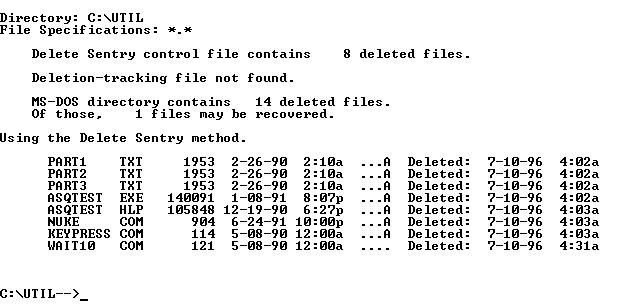
The DOS version of UNDELETE with Delete Sentry will only let you undelete to the same directory from which the file was deleted. (The Windows version lets you undelete to a different directory or drive.) If you have subsequently deleted the directory, you must recreate the directory with the same name and path before running UNDELETE. If you’ve used DELTREE to delete a whole directory branch, all the files are moved to the \SENTRY directory; to recover those files, you must recreate the directories first.
The least reliable way of recovering deleted files is using the DOS Directory method. However, it is the only alternative if you are not using Delete Sentry or Delete Tracking. UNDELETE will read the deleted directory entries, determine if the first cluster of the file is still available, and attempt to find and put together the remaining clusters of the file. Since the first character of the file name is gone in the Directory, UNDELETE shows it to you as a question mark. When you recover these files, you’ll be prompted for the correct first character.
The DOS Directory method of UNDELETE cannot recover files from deleted subdirectories, even if you recreate the subdirectory first. Since this method has to “guess” where to find the remaining clusters of the file, it may not correctly recover the file — especially if it was fragmented. Never run an executable file recovered through the DOS Directory method, since if not recovered correctly it could damage your system. Restore from a backup.
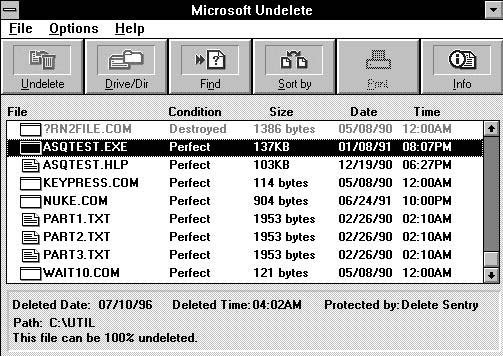
The Windows version of UNDELETE is simpler and offers more options that the DOS command line version. The Windows version (MWUNDEL.EXE) is typically in a Program Group called Microsoft Tools. There is also an option to include UNDELETE in the File Manager’s File menu, which was normally done when you upgrade to MS-DOS 6.x. However, if you don’t see the Undelete option under the File menu, you can add it yourself. Edit the WINFILE.INI file in the \WINDOWS directory, and under the [Settings] statement add this line:
UNDELETE.DLL=C:\DOS\MSTOOLS.DLL
If MSTOOLS.DLL is in a different subdirectory, change the path accordingly. By the way, Backup and AntiVirus are also typically added to File Manager when you upgrade to MS-DOS 6.x, under a new Tools menu. If you don’t see this menu and want to add it, again edit the WINFILE.INI file. Find (or create) section called [AddOns], and add the following line under it:
MS-DOS Tools Extensions=C:\DOS\MSTOOLS.DLL
To undelete a file in Windows, double-click on the Microsoft Undelete icon or select File | Undelete in File Manager. By default UNDELETE will display the deleted files in the current directory. To change directories, use the Drive/Dir button to specify a new directory. UNDELETE shows the deleted files, their condition and recovery prospects, and protection level (e.g., Delete Sentry, MS-DOS). Select the file(s) to restore, and click on the Undelete button.
A special note for WFW users: UNDELETE and WFW’s 32-bit File Access are not compatible, since UNDELETE requires low-level disk access. To restore a deleted file, you have to either exit Windows for Workgroups or undelete the file to a drive not set for 32-bit file access. Perhaps the easiest way to do this is to undelete the file to a floppy disk (assuming it will fit), then copy the file back to the hard disk. From the Windows version of UNDELETE highlight the file, select File | Undelete To, then specify the floppy drive.
A last bit of warning about Delete Sentry. It doesn’t move ALL files to the \SENTRY subdirectory; it ignores certain file extensions considered temporary files — extensions like TMP, SWP, and IMG. These exceptions are listed in the UNDELETE.INI file in the \DOS directory. To protect these files, or to add your own exclusions, edit UNDELETE.INI. On the sentry.files= line, files not being protected are indicated by the file specification preceded by a minus sign, e.g., -*.IMG. Delete any file spec you want to protect, and/or add your own exceptions with the minus sign.
Recovering Deleted files with Windows 95
The UNDELETE command is gone from Windows 95. Windows 95 changes how files are deleted, and offers more insurance against accidental file deletion. Don’t get too comfortable though, because there is still some room for “Oops!”
The Windows 95 desktop includes the Recycle Bin, which stores deleted files. Files move into the Recycle Bin in a couple of different ways. You can drag and drop files on the Recycle Bin icon, highlight the file and press the Delete key, or right-click on the file and select Delete. Files remain in the Recycle Bin until you explicitly “empty” it or until it reaches its disk space storage limit. In the latter case, the oldest files are deleted to make room. Once files are gone from the Recycle Bin, they are gone — another argument for recovering files quickly.
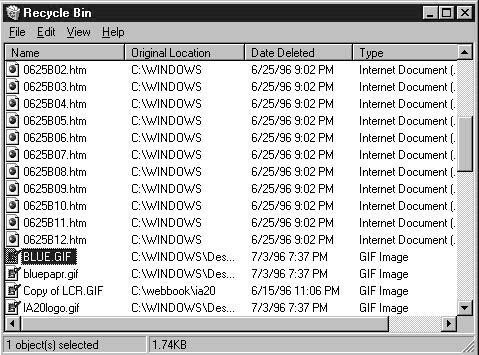
The Recycle Bin’s safety net has some holes in it though. Files don’t go into the Recycle Bin if they are deleted from the DOS prompt or eliminated by an uninstall program, so they cannot be restored. And the Recycle Bin does not store files from the floppy drives; those files are automatically deleted. You can truly delete files by holding down Shift key when pressing the Delete key — and, poof, they’re gone for good.
(If you are concerned about restoring files deleted from floppy disks, there is a work-around. Create a folder on your desktop to serve as an “unofficial” Recycle Bin for floppies. Then, instead of deleting files from floppy, move them to this folder. This will store the files in case you need them back. Of course, this folder doesn’t automatically delete items like the Recycle Bin, so make sure to review the contents occasionally and manually delete the ones you no longer need.)
To restore deleted files in the Recycle Bin, double-click on its icon on the desktop. You’ll see the list of deleted files, their original locations, and deletion date. Highlight the file(s) to undelete, and select File | Restore. The files are restored back to their original locations.
There are a couple of configuration changes you may want to make to the Recycle Bin. By default, the Recycle Bin will consume up to 10% of your hard drive, which may be excessive. For most people, 5% is probably sufficient. Right-click on the Recycle Bin, select Properties, then reset the size on the Global tab. If you don’t want to be continually prompted for confirmation when you delete a file, also on the Global tab turn off Display Delete Confirmation Dialog.
UNDELETE in Windows 95
If you upgraded to Windows 95 on a machine with MS-DOS 6.x, you still have a copy of UNDELETE in the original \DOS directory. It can be run on a Windows 95 computer, with a little work. UNDELETE has to run in MS-DOS mode so it can have direct access to the drive. Other programs have to be “locked” out from the drive. If either of these conditions aren’t met, UNDELETE will fail with an error message.
Shut down Windows 95, and select “Restart the computer in MS-DOS mode” from the Shut Down menu. At the DOS prompt, change to the appropriate directory and type LOCK. You can now run UNDELETE and use the DOS Directory recovery method. When done, type UNLOCK to unlock the drive, then EXIT to restart Windows 95.
In next month’s column we’ll look at Format and, more importantly in an Oops! situation, Unformat.
Kenneth E. Johnson is Assistant Editor of the American Bar Association’s Network 2d newsletter and Contributing Editor of DOS World Magazine. His book on Web authoring for attorneys will be published by the ABA in the spring of 1997. He is also a coauthor of WordPerfect Law Office Solutions for DOS and of WordPerfect law Office Solutions for Windows.
 Top
Top
Ever lose track of a file? You remember the name but can’t remember where you put it?
Even back in the days when my hard disks were much smaller than they are now, I had that problem. Now that I have a 2.1 GB hard drive there are a lot more places to lose my files.
In my old DOS system I used a utility named WHEREIS to help me out. To find a file called ANYFILE, for example, I’d type WHEREIS ANYFILE, and if the file existed, the utility told me where it found it.
Now I’m a Windows 95 user and, although I could shell to DOS and use the same utility, the process is cumbersome. Soon I was looking for a better way, and - I’m happy to say - I found one in the Windows 95 Find program.
There are a lot of really handy utilities Windows 95 gives you as part of its package, at no extra charge. In my opinion, “Find” is one of the best. In its simplest form you go to the “My Computer” icon, click on the disk you think your file is on, then press the right mouse button. A drop-down menu will appear. Click on “Find...” and the Find window opens up. Now type in the name of the file you’re looking for and press the “Find Now” button. If the file exists, its full name will appear in the window. Neat, yes?
Of course, if you’re like me and have more than one partition on your hard disk or more than one hard disk, you may not find the file on the first partition or hard disk you try. Simple — enter the next drive name in the Find window and try again.
So far so good, but whenever I searched for a file I found myself repeating the Find operation four times, since I have my hard disk split into C, D, E, and F partitions. There must be a better way, I said, how can I search all my partitions in one shot? The answer was to take advantage of Find’s ability to save a search, so this is what I did.
In the Find window I left the “Named:” field blank and entered the string “C: ;D: ;E: ;F:” in the “Look in:” field. Note the blank space and semi-colon after each drive letter. Don’t ask to save results. I then pressed the “Find Now” button. It soon presented a window complaining that I had exceeded the search limit of 10,000 files. I pressed OK, and the warning window closed. Clicking on File on the Find menu bar, I specified “Save Search” and a small icon appeared on my desk top. It was named “All Files.fnd” and I kept it because that was what I wanted.
Now when I want to search for a file anywhere on my hard drive, I click on my “All Files.fnd” icon and key the name of the file I’m looking for in the “Named:” field. The utility searches all my partitions and lets me know where the file is. If I wish, I can view, edit, delete, and so on right from the response window.
Find has other powerful capabilities such as letting you search for text in files. This can be handy if you can’t remember the name of the file. Go to the Advanced tab in the Find window and enter the text. However, unless your text is unique it is best to limit the search to a single drive or folder otherwise you will probably exceed the search limit.
Try using Find and you may agree with me that it’s one of the best things in Windows 95.
This article was originally printed in the Dec 1997 issue of microCHIP (micro Computer Happenings In Poughkeepsie), the newletter of the Mid-Hudson Computer User Group. User Groups and other non-profit organizations are hereby given permission to reproduce this article in their publication, with the condition that proper credit be given to the author(s) of the article, microCHIP and the Mid-Hudson Computer User Group.
 Top
Top
This month I’m combining shareware and URLs since my picks for shareware are listed on just a few pages and some need more than just a short description, you really need to go to the URL where I found them.
HTML & Web Editing
Page1
This is a cross between an URL and a shareware.
Page1 is a PC Magazine free utility that helps you create a custom start page for your browser without having to learn HTML code to do it.
One of the popular things today is to have your browser open up with the latest news, sports, weather, etc. ready for you to read. Most of these are somewhat customizable, but not completely. With the Page1 utility, you can drag and drop the URLs that *you* want it to load with! You can change the appearance by changing fonts, colors, and graphics.
PC Mag has made this utility available with complete instructions. Give it a try. I bet you can do it! There are also some related articles linked to this page on web portals, which is what these start pages are called.
http://www.zdnet.com/pcmag/pctech/content/17/20/ut1720.001.html or http://hotfiles.zdnet.com/cgi-bin/texis/swlib/hotfiles/pcmag_info.html?fcode=000V7T
100 Web Authoring Tools
Complete with related links to help files, reviews, and online courses.
This is a page of shareware and links that anyone interested in doing HTML should visit.
http://www.zdnet.com/pcmag/pctech/download/swcol.webauth.html
Ron L’s Graphics Page
http://ourworld.compuserve.com/homepages/rlussier/
From the original creator, the real story behind the ‘Dancing Baby’
web pages that suck
http://www.webpagesthatsuck.com/
Learn good design by looking at bad design.
Special for Christmas
I Live At Santa’s House!
AHA! Software Inc.
I Live At Santa’s House! is a novel Christmas activity center for children age 3-7. Kids play elves and perform a variety of activities while participating in life at Santa’s North Pole house. As the game starts, you’re in your darkened bedroom where your first job is to turn on the lights. From here, navigate to any of four main areas: the Bedroom, Kitchen, Living Room, and Santa’s Workshop. As you explore the various rooms, you’ll find 10 major activities and games to try as well as a number of smaller activities. You’ll get to test, assemble, or repair toys; decorate and bake cookies with Santa’s Cookie Machine; trim the tree; wrap presents; create and color pictures with the Magic Slate; and more. You can take pictures as you work with each activity and use these to create your own Christmas cards. This program uses good graphics and sounds to keep the child’s interest for hours. The shareware version offers limited functionality but gives a good idea of the registered version.
System Requirements
sound card, MIDI, and Windows 3.1
http://hotfiles.zdnet.com/cgi-bin/texis/swlib/hotfiles/info.html?fcode=000M1Q
Label Graphics
Crazy Rides
Here are 97 graphics, with 300 dpi resolution. They are small pictures in PCX format from Cooper Graphics. The Label Graphics Collection has sample pictures from animals, workers, kids, flowers, logos, religion, Christmas, people, vehicles and armor. These graphics are small like those for Print Shop, but with quality for envelopes, letterhead, business cards, calendars and nametags. The graphics can be imported and used without loss of resolution in sizes ranging from 1/2\ to 3\.
System Requirements
Windows 3.x
Purchase Information
Shareware: Free to try, $6 if you decide to keep it. Registration benefits include: manual, other, telephone support.
No l Éternel
http://www.noeleternel.com/indexa.html
Where Christmas is year round, this store is physically located in Canada, but has a really great web site too. Their freebies include great Christmas recipes, songs (midis and the words), fonts (14 of them), graphics, screen savers, Christmas stories (including ‘before there was Christmas’), a game, and even the ability to send a Christmas card at their site.
While you are at it, why not take a look at their catalog, who knows, they might have *your* perfect gift in it. They specialize in collections that range from delicate figurines and porcelains, to miniature Christmas villages and ornaments and include Disney’s “Classics Collection”, “Department 56”, “Fontanini”, or “Christopher Radko”.
A Bell Christmas For The Whole Family
http://members.aol.com/_ht_a/abell17848/Christmas.html
A wholesome family web site that has a section devoted strictly to Christmas. They have gathered fonts, graphics, stories, trivia, games, midis, and lots of links. Enjoy! Fonts and Freebies
The Free Site: Freebie Font Resources, free fonts
http://www.thefreesite.com/font.htm
Looking for free fonts? This site has done a major job of gathering up free font sites. Good descriptions and plenty to go around. When you are done, be sure to go to the main page, this is freebie heaven, for sure.
John Labovitz’s outstanding e-zine-list
http://www.meer.net/~johnl/e-zine-list/index.html
Electronic Newsletters (FIVE-STAR Rating, DT&G Magazine)
Games!!!
Viper Racing
Sierra Sports
This game is good enough to be featured on LaunchPad Co-sponsored by ZDNet’s GameSpot, AnchorDesk and Help! Channel
If you like racing, this game sounds like the place to go. It has 3 levels, and based on the system requirements, should prove to fill all your speed needs.
I got chills just reading the review and hype. I can’t make this available at games night because it is 13MB. But you can go to ZDNet and read the reviews and download it for yourself. I may have it on one of the machines at games night tho, if I have one available. See if they haven’t picked a winner here, I’ve seen other reviews on the game, and all say it is top notch. Check it out at:
http://www.zdnet.com/swlib/lpad/viper.html
Viper Racing requires:
Pentium 133 with 4x CD ROM drive
Windows 95
DirectX 5.0
30 MB hard disk space
24 MB RAM
3D video card
DirectX compatible 2 MB video card
Recommended: Mouse, Analog Joystick
Compressed Size: 13,008,922 bytes
Microsoft Pinball Arcade
Microsoft
Here’s another excellent looking pinball game. Do you love to play them too? I never could find enough quarters when I was a kid, and now that there are computerized versions, they don’t let me play them often around my house. They can’t ever get me off! This one sounds like another winner. The reviews rate it very well, and I look forward to demoing it for you at games night!
Check out the ZDNet review and download it at: http://hotfiles.zdnet.com/cgi-bin/texis/swlib/hotfiles/info.html?fcode=000VCL
Req: DirectX and Windows 95, 98, or NT
Compressed Size: 4,666,368 bytes
Thingk
Pinnacle Software
This is a delightful maze type game that is simple yet builds to extremely complex! If you want to spend some time concentrating and keeping your thoughts off the rest of the world, this is the game to download!
This game will be available to play and on disk at Games Night. Check out the review and info and ZDNet and download it or pick it up at the meeting. Trial version lets you play the first 10 levels, and comes with a brief tutorial.
http://hotfiles.zdnet.com/cgi-bin/texis/swlib/hotfiles/info.html?fcode=000UZ5
Compressed Size: 1,765,280 bytes
Req: Windows 95, 98, or NT
Warpath 97
Synthetic Reality, Co
A multiplayer space conquest game that while designed for multiplayers, can be played solo. This game is highly rated, and touted as being non-violent and suitable for the whole family. What a pleasant change! This game comes with excellent instuctions, and is a 20-hour demo.
Registration gets you 2 unlock codes, so that you can unlock a friend too!
Check out the review and download at ZDNet, or get it at Games Night, it will be available to play and on disk.
http://hotfiles.zdnet.com/cgi-bin/texis/swlib/hotfiles/info.html?fcode=000R02
Compressed Size: 802,725 bytes
Requirements: Windows
International News
Middle East
Arutz 7 Homepage
http://www.a7.org/ and
Daily news, Live broadcast, Selected radio programming, Opinion page, Arab Press on Israel, and more.
The Jerusalem Post Daily Internet Edition
http://www.jpost.com/
News on and about Israel from an Israeli point of view.
Misc
Advanced Book Exchange
http://abebooks.com/
The Advanced Book Exchange is a great source for quality used and occasionally, new books. The condition of the books is described and if you ask, they may waive the shipping and handling charges.
Nom de Guerre
http://www.walshnet.com/walshnet/punster/realname.htm
The Definitive (most likely!) List of Pseudonyms Used by Entertainment
Personalities, Athletes, Writers and Historical Figures, with a Few
Other Individuals Thrown In For Idle Curiosity
The Diane Rehm Show
http://www.wamu.org/rehm.html
Ever wonder about the face behind that voice?
Car Talk
http://cartalk.cars.com/
Tom and Ray, aka Click and Clack,the tappet brothers
The Puzzler, car surveys, lemon laws and more.
Best Humor of All Time
http://www.swcbc.com/religion.html
Humor page - religion page
Be sure to plan on stopping by the Shareware Table and its computers at Games Night. I will be bringing in many of this year’s favorites, and offering some new hits as well.
See you there! Sherry
 Top
Top
Surfing on the Internet can be loads of fun. You can get all kinds of video, animation, sounds, news, live chat, and more, while cruising the Info Highway. The only problem is that when you have work to do, and you need information in a hurry and want to keep your actual time online down to the bare minimum, these bells and whistles can bog down your cruising speed severely. Serious searching for information requires that you analyze your needs, and get that browser set up to run best for your situation .
In my recent search for information on canning and freezing, anticipating the large quantities of ripe fruits and vegetables I will be putting by this summer, I spent the better part of two days surfing the Internet looking around. Luckily, even during the daytime usage hours when most sites are lightly used, I was able to cut my online time by more than half. Today we will go into some of the methods that you can use to cut down on actual online time.
First, I make sure that my browser has the working directory set up to default to my E:\webpages directory. That way I can go directly to the correct directory to save pages in. Today I used the Canning directory to save pages in.
Next, I made sure that I set up my browser NOT to load images. Images, whether small icon files or bitmaps that make up background pictures, can take a bit of time to load. When I need information, I generally don’t care about pictures or any of the other frills that make viewing web pages “fun”. On a search for information, text is generally all I care about. I do this in my version of Netscape by choosing Options and turning off the Auto Load Images choice near the bottom of the pull down menu. I am going to see all future web pages loaded without images, though I can click on the image icon that Netscape puts in place of the image, and it will then load that one image. Occasionally, my curiosity gets the better of me.
Next, I learned a neat little trick from Tip World’s ‘Tip of the Day’ for Netscape Navigator. I went into the Options/General Preferences window, and in the center where it says: Startup/Start With: I chose the Home Page Location, and put in the path and filename of my Bookmark file. For me, that is: E:\Netscape\Bookmark.htm
This will automatically load my bookmark file, as soon as I start up Netscape, and shows it as if it was a web page, which it technically is. This gives me the ability to scroll through the screen, and instantly click on addresses that I might want to visit on the web.
There are a couple of other settings that, depending on your browser, can help to speed things up. I keep Java and Javascript turned off because these are programs that will be automatically downloaded to run on my system. They will take a short period of time to download, but any time that I can squeeze out of my connections is a plus. This can be turned off in Options/Security Preferences, and on the General page. Personally, I only like to use Java when I know I am on a site that has security measure s in place. Java is still in its infancy, and there are still bugs to be worked out with security measures.
On Options/Network Preferences, I go to the Cache page, and set the cache up to the optimal setting for my system. Since this varies according to your CPU, Ram, and hard drive size, I will skip over this part. However, you will note that at the bottom of the page there is Verify Documents and several choices. I choose to verify documents Once Per Session. Netscape will verify the information in a web page only once during a session with this setting. I may visit a web page, go to check out a link I find interesting, and then go back to that first page to look up another link. I may visit a single page 10 or more times, and if I have Netscape set up to verify every time, and the page is a big one, it could add a considerable amount of time I don’t want to spend online.
Lastly, I go to the Connections page on Options/Network Preferences, and I make sure that I have no more than 4 connections at a time. This allows me to have several separate web pages being loaded at a time, so that if it takes a bit of time to load one, I already have another one loaded and ready for viewing. I can then go back and forth between these web pages, gathering information quickly, and moving around the world in separate directions. This can be extremely helpful if I have more than one subject I need information on at one time. Having four connections at one time can allow me to download a file from one site, while visiting up to three other sites at once. Anything more than four can slow everything down to a crawl, though I rarely do more than two things at once.
Speed and streamlining is the key to gathering information on the Internet. Looking at all the pretty pictures, listening to sound, and being entertained can be fun. However, if you are really using the Internet for information gathering, setting your browser up properly will make all the difference in the world. Saving that information to disk, or printing it out as you go, can really help in the gathering stage, and give you the ability to read everything at your leisure. This is making good use of the resources available.
Susan Easter, a HAL-PC member currently on assignment in Ohio, can be contacted at seaster@raex.com. Copyright 1998 by Houston Area League of PC Users, Inc. (HAL-PC) All rights reserved. This article originally appeared in the February 1998 issue of HAL-PC Magazine. Online location: http://www.hal-pc.org/
 Top
Top
What is a Mailing List?
A mailing list is where a group of people all submit their addresses to a single computer. When any individual has something to say to the group, they send it to the computer that holds the list. The computer then forwards a copy to all the other members of the list.
It is an excellent way for groups to keep in touch and to share information.
What is the difference between a Mailing List and a Newsgroup?
A newsgroup is like the bulletin board at your workplace, which stands there in the hall and people come by and pin notes onto it. Other people then come by and read them. A server somewhere, holds all messages that individuals post to that newsgroup. Your news server then comes by and reads them all for you to get.
A mailing list, is like the mail courier in the office. He collects all the notes from the bulletin board. He then makes copies of them all and then distributes them to all the desks in the building.
(Sometimes he will copy several of them onto one page, and just drop off that page. That’s called a ‘digest’)
So, What is the EPCUG Mailing List?
It is set up to aid EPCUG members in helping each other, and for occasional messages from the Board of Directors. It is a place to ask questions, share news, and discuss other computer related topics. It is restricted to EPCUG members. It will help us when the presentation for a meeting changes, we can notify the members. It will help when we have a blizzard and we decide to cancel the meeting. It will help each member when they can’t make a meeting and would like to see if someone has experienced the same problem. It is NOT a substitute for your manuals. It is NOT a place to learn how to work your new program. It is NOT a place to air your complaints with the group or with individuals. It is NOT a place to discuss the latest politics, sports or other non-computer related issues.
How do I subscribe?
Because we want to keep this a secure list that spammers cannot intrude, we will need you to submit to the list manager your regular postal mailing address (the one we have for the Newsletter.) Only the List manager will see this, and that is safe because I *already have* your address. This is so that not just anybody can connect to that form and sign up members that may not appreciate it.
(e-mail-1) After submitting the form, it will send an email address authorization, usually within 60 seconds, which you reply to and remove all but 3 indicated lines
(Hint: After hitting the reply button, delete all the lines above and below the 3 indicated lines)
(Note: If your email program is not set to ‘quote’ the message you are replying to, you will need to copy/paste the 3 lines into your reply message).
(e-mail-2) (It will also send you a notice at the same time that you are getting the one you just responded to. You can just trash it.)
(e-mail-3) Then it will send you a notice that the request has been forwarded to the list manager for approval.
(e-mail-4) After I get that, I will approve you and it will send you a Welcome Message with information about the list, and mailing lists in general. Please be sure to READ and KEEP the Welcome Message.
How do I unsubscribe?
To UNSUBSCRIBE: Send an e-mail to epcug-request@epcug.org
With only the word UNSUBSCRIBE in the subject line AND the body
(caps or small letters, doesn’t matter)
(e-mail-1) You will again receive an authorization request (within 60 seconds or so) which you need to respond to, leaving ONLY the indicated 3 lines. NOTE: This will look ALMOST exactly like the one you received when you subscribed, but it will have the word UNSUBSCRIBE instead.
(e-mail-2) You will receive a note saying you are getting the above note. Again you may just trash this.
(e-mail-3) Then you will receive the unsubscribe note and you will be done.
That’s a lot of email!
This may seem like a lot of emails, and a lot of work, but it will help keep the list clean of nonsubscribers (spam), and help guard against accidental unsubscribes. If you have any questions, please direct them to me, Sherry Nisly, at owner-epcug@epcug.org
Do I have to use that form?
I would prefer you use the web page to subscribe since everything has been set up to be more or less automated for me. If you cannot do this (for example, you have Juno e-mail only) the alternative is for you to send an email directly to the list manager address: epcug-request@epcug.org for me to approve you. Put the word SUBSCRIBE in the subject line AND the body, and be sure to include your name and address in the body.
Comments, corrections and suggestions to EPCUG Webeditor
 Top
Top
