
July 1998 - Vol 14 - Issue 7
Newsletter - Internet Edition




The July meeting will be covering different types of scanners. This will include color flat bed scanners, sheet feeding scanners, and multi-product scanners. Eric Nisly and other board members will be making the presentation.
This has been a requested meeting for some time —to show both the scanning for pictures, but also some scanning with OCR (Optical Character Recognition) software.
Scanners have come down in price so that anyone can afford one. Color flat bed scanners and sheet feeding scanners both come with software that will enhance the photo to a much higher resolution. As the resolution gets higher, the size of the files gets larger also. Eric will show you how this higher resolution affects the size of the file.
Eric will also attempt to show OCR software that comes with the scanners. The software that comes “free” with the scanners is the lite version of the software, and sometimes it does not work very effectively. You will be able to see how well or poorly the software works.
If there is time, we will also show the multi-product unit. This is a color printer, black and white scanner, copier, and FAX machine all in one unit. This unit comes with different software that can control the faxing and scanning process from the computer.
The August meeting still is not finalized, but it will be about the year 2000 problems for computers. I am now working with several companies to set up times and dates when they can come. Since this is a major issue for computer users, I plan to schedule several meetings on this subject in the next few months.
 Top
Top
The natives are getting restless in the normally quiet (heh, heh, heh) world of the Internet — and if war breaks out, many potentially innocent users are going to get caught in the cross-fire.
Before I go forward with this little tale, I really need to go back.
In the “good of days” of the Internet — before they let individuals and (gasp!) businesses on what has come to be known as the Internet — everything was handled much like a private club, and any “problem children” were quickly and quietly “stepped on” by their elders. This worked well in a community where it seemed as though everyone knew everyone.
Once they let those pesky end users and those money-grubbing companies onto the Net, everything changed. The “elders” were often scorned, and the newcomers decided to do it their own way. Chaos began to ensue.
The Net elders, however were not easily brushed aside. They worked quietly behind the scenes to keep some degree of order on the Internet:
They maintained strict control of the Usenet newsgroup formation process for all of the important newsgroups, yet allowed the “great unwashed” total control over the alt.* hierarchy.
They worked to develop improved mail and news architectures, and published reams of well thought-out, but rarely read, FAQs dealing with every possible aspect of netiquette.
They also planned for the ultimate problem child: the rogue Internet Service Provider (ISP). They wisely assumed that some day there would be an ISP who would flaunt all the rules and act in a manner that was detrimental to the entire Internet community. Thus the Internet Death Penalty (IDP) and its first-cousin the Usenet Death Penalty (UDP) was conceived.
The concept was reasonably simple. In the event a rogue ISP continued to act in a manner that was significantly harmful to the Internet, and refused to act in a reasonable manner, then that ISP would be shunned by the mainstream Internet community. That is, a notable portion of the legitimate ISP community would refuse to carry traffic to or from that ISP’s domain (and everything downstream from that ISP). If the ISP refused to listen to the voice of reason, then it would probably listen to its outraged customers who were unable to send or receive mail or news. To be blunt, both IDP and UDP are designed to hit the rogue ISP where it hurts most — in the wallet.
So, with these two tools in their toolbox, the Net elders went about their merry ways, knowing that they had these tools, but hoping that they would never have to use them. Conventional wisdom at the time was that no big ISP would ever get so crosswise with the system that either an IDP or UDP would have to be issued, and that if one ever were, it would surely be to a small, no-name ISP.
1997 started out with a bang, with an IDP getting issued against none other than IBM.NET for its non-response to complaints about the baldness spam and the joes.com revenge spam (where the perpetrator make his messages appear to have come from joe@joes.com. The anti-spam response to this message brought down the joes.com site.
IBM had any number of excuses for its slow response (like, it happened on a weekend, man!), few of which elicited much sympathy. When word of the IDP on IBM.NET began to spread, IBM suddenly got more responsive. (Of course, I would never be crass enough to suggest that the two events were linked. However, you can read all about the episode and decide for yourself.)
Even before IBM.NET, Prodigy was given a UDP in September, 1995 for its failure to do anything about the growing number of phone-sex spammers who found Prodigy a nice place from which to base their operations. When Prodigy began killing off phone-sex-spammer accounts, the UDP was lifted.
CompuServe was hit with a UDP earlier this year, for its failure to have an effective, enforceable terms-of-service document, and for playing deaf, dumb, and blind to complaints about Usenet spanners. When CompuServe acted, the UDP was lifted, but now CompuServe is facing an IDP for its failure to respond to complaints about junk e-mailers sending mail from its servers.
The Internet bookseller, amazon.com is (as of this writing) under IDP for its bulk e-mail practices and its refusal to acknowledge that sending advertisements to people who didn’t ask for them constitutes net abuse. In fact, amazon.com officials have stated that they see nothing wrong with the practice and they intend to continue it.
Some of the more aggressive anti-spam and anti-junk e-mail folks have devised a most interesting approach to dealing with ISPs who don’t seem to care about the problems they are creating by not controlling their own customers. They are creating black holes.
Generally, if I am angry with a particular site, I have the right to refuse to accept traffic from them — traffic either intended for my own users, or for me to pass along to some other network or site. This is called refusing to peer with someone. Understand that traffic moves from site to site on the Internet as a result of peering agreements. Simply put, a peering agreement is to pass along traffic, in both directions, for another network provider or site. If I refuse to peer, message a reject simply get rerouted around me. Certainly a pain, but not insurmountable.
Rather than refusing to peer with rogue domains, I could create a black hole for them. If I black hole the site, then I accept messages from them, but never pass them along, and never tell the rogues they are being black holed.
Suddenly, their customers begin to complain that their mail is not going through, or that they are not getting all of their mail. History tells us that an ISP that won’t listen to complaints from the outside will almost always listen to complaints from paying customers who threaten to leave. Needless to say, a number of black holes currently exist and my former ISP, Netcom, is the object of more than one.
I’m not certain that I am comfortable with the creation of black holes, but some ISPs just can’t take a hint, and something needs to be done.
The good folks at Zippo, who until recently permitted free access to many newsgroups, have been very proactive in their battle against spam...and they keep records! They put out a daily report of the top 100 sites who are generating spam. Some of the numbers are simply amazing.
On January 11, for example, 32,846 Usenet messages originated at Netcom. Of those, some 64%, or 21,079 messages constituted spam (about 15 megabytes in all). I’m not picking on Netcom here, I’m primarily mentioning it because it’s big.
In reading the spam reports, you quickly notice that the biggest offenders — sites producing 100% spam, are almost always operating without a domain name, just an IP address. For example, 208.136.5.0 generated 3,310 messages that day, and every single one of them was spam.
Oh, you think that sites generating 100% spam are the exception? Would you believe that 35 of the top 100 spamming sites produced 100% pure, unadulterated, grade “A” spam? Simply amazing! A dozen sites each generated more than a megabyte of spam each — which is a pretty significant accomplishment considering the fact that we are talking about text messages. (A megabyte of text contains 1,048,576 letters, numbers, spaces, and punctuation marks.)
So, gentle readers, when this particular writer starts getting agitated about spam, understand why.
The last we heard from Stanford Wallace was that he planned to purchase a backbone provider and would be up, running and immune to spamming complaints by Thanksgiving. Well, Thanksgiving has come and gone, the new year has begun, the football season is over, and Stanford is no where to be heard.
Those who follow him much more closely than I say he claims to be making a fortune selling spamming software, but there is little or no proof supporting those claims.
Consensus among the abuse newsgroups is that his reputation has become his downfall. No legitimate ISP wants to do business with him for fear that even the profits from a lucrative contract with Cyber Promotions would be more than offset by losses resulting from the damage to the ISP’s reputation.
Frank Vaughan is Computer Bits’ editor-at-large. E-mail to frankv@computerbits.com. This article was originally published in the February 1998 issue of Computer Bits magazine, and is copyright 1998 by Bitwise Productions, Inc., Forest Grove, OR, (503) 359-9107. All rights reserved. This article is reprinted in the Elkhart PC Users Group by express permission from Frank Vaughan and is not to be included in any article exchange agreement EPCUG may have with any other publication or organization. Any reprint requests for this article must be directed to Mr. Vaughan. E-mail to frankv@computerbits.com. Computer Bits’ Online and information regarding their print edition subscriptions can be found at http://www.ComputerBits.com/
 Top
Top
I have been using New Paris Net as my Internet provider, but I maintained Prodigy Classic for some of its proprietary features. I use MS Internet Explorer 3.02 as my browser. Recently, Prodigy made an offer for unlimited time on Prodigy Classic if I signed up for Prodigy Internet. Prodigy sent me a CD with their software and Internet Explorer 3.02. Things loaded up more or less ok and I could access Prodigy.net, but I found that I was locked out of New Paris Net (npcc.net). With help from Mapletronics and Prodigy, I can now use either New Paris Net or Prodigy Internet. However, I have to make some changes in settings each time I change. I use Windows 95 and Internet Explorer 3.02, but I think that the things I have to do on my machine would probably work with whatever combination of Windows 95 and Internet Explorer that you have.
Click the Start button, hover on Settings and click on Control Panel to open it. Then click on the Internet icon to open the Internet Settings box. Click on the Connection tab. You will see the name of the last service that you loaded there. There is a down arrow at the right of the service name box. Click it and select the service you want to use. Prodigy Internet also had the Proxy Server box checked, but they advised me to uncheck it. New Paris net also does not use the proxy server. Now select the Navigation tab and enter the home page address for the service you want to use. Prodigy’s is www. prodigy.net and New Paris Net’s is www.npcc.net. Click ok and you should be done.
Be sure that the Connect To box has your correct user name and password in it for the service you have selected, before you continue with the connection. (I found that my user name got changed though the password was not affected. Once I corrected this the first time, I have had no further difficulty with this.) Now make your Internet connection. Your connection should complete satisfactorily.
 Top
Top
This is an issue that the Board of Directors is currently looking at. We have debated on whether or not the current setup for the shareware portion of the Resource Library is the best method for these times.
Once, few people had modems and getting their shareware programs through the Resource Library was the best thing in the world. Today an estimated 70-80% of the active members have a modem. This means that many, if not most, are coming to the table, looking over the selection and then going home to download the program themselves.
This is a perfectly wonderful thing EXCEPT . . .
Number one, the Librarian spends many wasted hours making disk copies of the programs. Hours which could be better spent making a very full article for the newsletter that accomplishes the same thing.
Number two, the money that EPCUG once received from the Resource Library for diskette sales would then need to come from a different source.
We are not suggesting that no diskettes be available at all, merely that they should be on a pre order only basis. We would like your feedback before we make any changes in the current setup. Please let us know whether you also feel a change is in order, or whether you really object to any changes. Let us know why you feel the way you do, and most especially, let us know if you have some alternate ideas!!!!
Also, when making you views known, be aware that I am not going to resume the position of Resource Librarian next year. We will therefore definitely need a new person to fill that vacancy. So, we would like to know if this is something that you would like to do, either the old way, or the new proposed way.
Feel free to email your responses to any officer, but if you send them to me I could then compile them better into a report. If you happen to be one of the few who does not have a modem, definitely feel free to call me to express your opinion so that I will include it into the report.
I thank you all for your time and consideration in reading this article, your patronage to the Resource table, and your membership in the Elkhart PC Users Group.
 Top
Top
Over the last year or so we have had many great presenters at our meetings. The subject matter has been pretty varied and there was a lot to absorb. There were great opportunities to be exposed to and learn about programs that are available to us. There was even an opportunity to see what it means to tackle a newly assembled computer. I for one am very interested in that aspect of computers and would like to know if you feel the same.
I purpose the creation of a new SIG called “UPGRADE SIG.” Envision it as a way for us to better understand how to upgrade or modify the components of our computers with little or no assistance from the pros. With the dropping of prices for hard drives, simms, storage components, and nearly everything else, it becomes very practical to improve our computers performance at a reasonable cost. The main concern for me is knowing what trouble I might get into if I attempt to make a change. Will I create a conflict that I must get help to correct? That is NOT what I would hope for.
There are many aspects of this SIG that could be explored. Many new devices are becoming popular such as Web Cams and Capture Cards. Perhaps you want to network computers so that you can share files. There are many possibilities and I am sure you have some ideas yourself. Now we come to the tough part. WHO CAN RUN THE SIG? I am sorry to say I don’t know. That is where YOU come in. Could it be you? Could it be someone you know, who would be interested in sharing their knowledge with the group? Our officers are busy enough with the responsibilities they already have. This could be the opportunity you have been looking for to get involved in an important part of EPCUG.
Please give this idea some thought and if that special person is YOU, let me, or any board member know of your interest.
 Top
Top

Some people seem to think that making print material look good means getting fancy with design tricks, fonts and splashy graphics. Not true! Especially when you aren’t a trained, experienced professional. Often, as in son many areas, less is more, simpler is usually better than complex. This is certainly true for those who now have impressive publishing tools as close as their computer keyboards, but have not been schooled or worked professionally as designers or layout artists.
These thoughts surfaced recently while preparing for a Desktop Publishing/Word Processing SIG meeting of my home group (TUG-NET, in California’s San Fernando Valley). They were solidified by comments made and questions asked during the session, which also covered many of the basics of designing for print. I decided to consolidate those basics into a sort of “10 Commandments of Design” and share them with you.
I’ve synthesized the following do’s & don’ts from years of experience in publishing and many sources, including Looking Good in Print, a classic book on the subject by Roger C. Parker (Ventana Press). Thanks also to Nancy Cottrell, editor of The MUG Monitor (Macon PC Users Group) and partner in Cottrell Computer Services, who generously shared with me a presentation of the same name.
Most of these fundamentals apply to Web publishing as well as to printed material.
1. Don’t use more than two different typefaces in a given document or publication. For variety, use different sizes (10, 12, 14 point, etc.), weights (light, regular, bold or heavy), and styles (normal or roman, italic, bold, small caps, drop caps). Experts often recommend using a serif face (e.g., Times Roman or Garamond) for body copy, a sans-serif face (e.g., Helvetica or Arial) for headlines, subheads and captions.
2. Don’t use underlines except in very special cases. Underlining was one of the few means we had to emphasize words or phrases with typewriters. Now we can use italics, boldface or small caps for emphasis, and we should.
3. Do be very careful of overprinting type on a colored background, or reversing type out of a colored tint block. Light blue type overprinted on a dark blue or black background won’t cut it; too hard to read. Type reversed out of a background should be in a very light color or, preferably, white. Strong, bold, sans -serif faces work best.
4. Don’t try to cram too much material onto a page. White (or negative) space is a valuable design tool; use it well. That means allowing adequate margins and gutters (the space between columns) as well as leading (space between lines). It’s very important to keep spacing consistent! Uneven spacing between heads and body copy, or between paragraphs, can be distracting to a reader.
5. Do use lead-ins, subheads and lift (sometimes called “pull quotes”) paragraphs liberally to break up large blocks of type. Subheads and short summaries or lead-ins can provide a transition between headlines and body copy. Subheads also break up body text into sections, and identify the subject of those sections. Lift paragraphs consist of text pulled from the body copy and placed in a screened box or between rules, usually in a font heavier or otherwise distinct from the body type, to break up a “gray” page.
6. Do eliminate widows and orphans. Widows are very short lines, one or two words, at the bottom of a paragraph. Orphans are short lines at the top of a column. Usually minor editing, adding or cutting a few words will eliminate the line or pad it out to almost full column width.
7. Do use clipart and other graphics to brighten up your pages, but don’t go crazy with such art. The old “too much of a good thing” adage definitely applies here. You also want to be consistent with your art. Cartoonish clipart may clash with straightforward line drawings or illustrations when used on the same page our in the same section. It’s usually pretty obvious even to non-designers when art styles don’t blend well.
8. Do not use photos unless they are of good quality and you’re sure they will reproduce well in the print medium you use. They don’t work well in newsletters or fliers that are run off on copiers, for example.
9. Do reduce hyphens to a minimum, even if this means overriding the automatic hyphenation performed by your publishing or word processing program. Just as in the case of widows, orphans and rivers (see below), a bit of judicious editing will solve the problem.
10. Do watch for “rivers” in your body text. There are areas of white space that run vertically through body copy on your pages. (These are far more common today that in the old “hot type” days when experienced linotype operators produced most body text.) They are very obvious, unprofessional and distracting to readers, so avoid rivers like the plague.
These very basic rules of thumb apply to everything from simple letters to newsletters and books. They really are quite simple to follow, even for novices, but they will give your work a professional look.
One last piece of advice: when you’re agonizing over the design of a document or publication, remember the old KISS motto...Keep It Simple, Stupid! It works for me.
Copyright 1998 by Ken Fermoyle, Fermoyle Publications. Ken Fermoyle has written some 2,500 articles for publications ranging from Playboy, PC World and Popular Science to MacWeek & Microtimes. He was cohost/producer of a radio show on computers and a partner in a DTP service bureau during the ’80s. Ken’s Korner articles are available free to User Group newsletters and Websites. For permission to reprint this article, contact kfermoyle@earthlink.net.
 Top
Top
Starting this month, I am starting a series on the problems we face with our computers with the year 2000 (Y2K) approaching. The goal of this series is to make you better understand the problems that this new millennium can cause to our computers, our electronic devices, and our lives. I first want to go over a bit of history of what is causing the problems.
The problem is not something created by Bill Gates, in fact it started before Bill was even born. Early in the 1940’s computers were the size of a football field. Oh that’s right, many people still do not believe that computers were created until the 1980’s but the first computer was a mechanical, gear-driven device of the 1890’s. The first electronic computers used vacuum tubes and were able to do tens of calculations per second. It took as many as 2000 tubes just to do simple addition, subtraction, multiplication, and division.
Data was entered by moving a bank of 8 switches either to the on or off position. You then hit the “enter” button. Dates were originally the number of days since the turn of the century. An example: January 1, 1945 was 16437. There are 36525 days in a century. This is only a five-digit number to enter, or five different times you have to move the switches to the proper setting and hit the data entry button.
By the time the FORTAN and COBOL program languages came around we could enter data using punch cards that a card reader used to enter the data. Because each punch card held 16, then 32 and later 64 rows of numbers, we continued to use 8 bit programming.
To enter the date, if we use the “standard” form, it takes 3 entries for the month, two for the day, and four for the year. This is a total of 9 data entry columns. If the keypunch operator made a mistake you threw the card away, if you caught the mistake. By programming using only the last two numbers of the year, you decreased the number of errors for dates by 22% from the standard format.
By the time PCs came into being, the “short format” for dates was an institution. Even with paper tape, then magnetic tape, and then early floppy disks, everyone kept using the format even if some people had started to worry about the possible year 2000 problem.
There are several other problems with the short format. One is the date September, 9, 1999 since with the short format the data is stored as 9999 or 090999. Both have been used as end of file markers for data files. Think. What do you think will happen when you open a data file, enter the data of 9999, and then close the file? When you try to open the file again, when the program reads the 9999, it will stop reading as if you have reached the end of the data. If you look at the data using different software, you can see that all the data is still there, you just cannot read it.
This is only the beginning of the year 2000 problems. I will try to put some of the confusing information into a style that is both readable and hopefully enjoyable.
 Top
Top
Last month we began looking at file associations; how Windows knows what to do when you double-click on a file. This month we ll continue with a review of how associations work in Windows 95.
File extension associations in Windows 95 are handled differently than in Windows 3.1, since there is no longer a unique File Manager program. Associations are kept as part of the WIN95 Registry. However, associations are more powerful than in Windows 3.1, because there are more actions available than just opening. And different actions can be associated with different applications.
If you install WIN95 over WIN3.1, all your current registration database and WIN.INI [Extension] settings will be added to the WIN95 Registry. In addition, WIN95 itself adds more than fifty file types of its own. New applications, when installed, will add their file types and associated actions to the Registry.
Actions for different file types are shown when you right-click on the file in My Computer or Explorer. At the beginning of the menu you will see the actions defined for that file type; the default type in on the top of the menu and bolded. This default is what will happen when you double-click on the file.
To add or edit a file type association, from either My Computer or Explorer, select View | Options. Choose the File Types tab, which displays the File Types dialog box. When a Registered file type is selected, the details at the bottom of the windows will show what extensions are associated with the application and what program opens those file types. Note however that Open is not necessarily the default action.
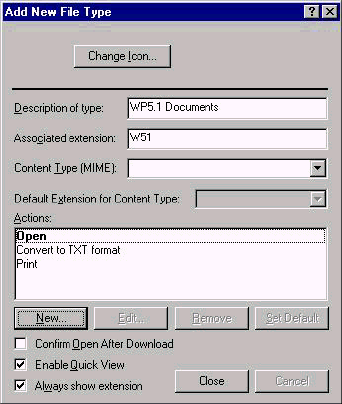 |
Windows 95’s Registry.] |
To set up a new association, select the [New Type] button. Enter the description you want of this file type. File Types are listed in alphabetical order based on the description name. This description is also used to order files in folders and Explorer windows when they are viewed arranged by type. In Windows 3.1 “type order” means by extension, in Windows 95 “type order” means by Description of file type.
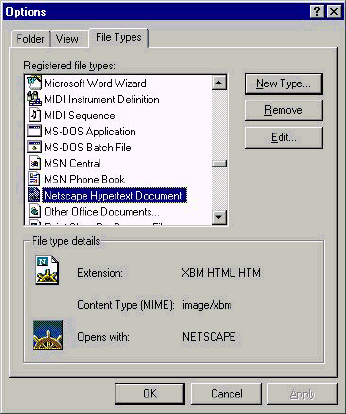 |
After the description, enter the extension for this type. Don’t include the period and if the program can’t use long file names (e.g., a WIN3.1 program running under WIN95), make the extension one to three letters. You cannot enter an extension if one is already registered. Leave the Content Type field blank (“MIME” here refers to whether the file type can be attached to an Internet message using the MIME encoding technique).
Under Actions, choose the [New] button to bring up the New Action dialog box. Here you can enter any action name you wish (Open and Print are two standard ones), since you’ll associate that action name with a particular activity next. Do the default application first. Capitalize the first letter of the action name, and if you want a quick key to active it, use an ampersand in front of the appropriate letter. For example, “%Open” will underline the “O” on the right-mouse menus, allowing you to select it by simply pressing that letter.
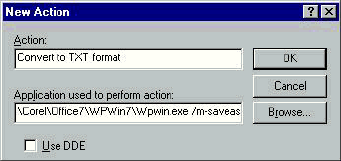 |
In the Application used to perform action field, enter the full path and filename of the association application, along with any command line parameters to pass to the application telling it what to do. You don’t have the put in the “%1” for the document filename to pass to the application, since it is assumed. If the application support DDE, you can optionally check the Use DDE box, then fill out the DDE message in the fields displayed. Choose [OK] when done to return to the Add New File Type window.
When you’ve finished setting up all the actions, [Close] the Add New File Type window. Now when you go to that file type and right-mouse click, you will see a menu with the Actions displayed at the top. The default action is top of the list, in bold.
You should see there are many actions that can be associated with a file type (extension), only limited only by the macro capability of the application. For example, I associate the W51 extension (WordPerfect 5.1) to open in Corel WordPerfect 7. I also have a macro that will convert a WP document into a text file, so I set up another action that will start WP7, load the file, then run the macro to create a text file in a special directory. Both actions will display on the right-mouse menu for files with the W51 extensions.
Editing an existing file type follows the same steps as above. Highlight the file type from the File Types tab (on the View | Options window), and select [Edit] to modify the actions or [Remove] to remove the association. From the Edit File Type dialog box — which is similar to the Add File Type box — you can change the icon displayed with the type, add or delete actions, modify existing actions, and change the default action.
If you find that changing a file type’s association doesn’t seem to work (it goes back to its old association), you may have some slight corruption in the Windows 95 Registry that the File Types dialog box can’t handle. Microsoft recommends in this case that you first remove the old association completely, then add it back with the new actions and programs.
If you are hanging onto old Windows 3.1 habits, make sure that you do not use the WIN3.1 File Manager (WINFILE.EXE) to create or modify file extensions in Windows 95. Certain special file types will not function correctly, and you will not be able to re- associate the file type in either WINFILE or in the WIN95 File Types tab. Always use the View | Options | File Types tab to make association changes — never the Window 3.1 File Manager.
There are still some association tricks up Windows 95’s sleeve. Next month we ll see how to associate different applications with a file type, create new associations on-the-fly, and set up generic file openers on the Send To menu.
Kenneth E. Johnson is author of The Lawyer’s Guide to Creating Web Pages, published by the American Bar Association. He is also Contributing Editor of the ABA s Network 2d newsletter, and Contributing Editor of Practical Windows and DOS World magazines.
This article originally printed in the July 1997 issue, I/O Port Newsletter, Tulsa Computer Society
 Top
Top
Right-mouse click on the desktop, select New, and then select Briefcase. (If there’s no Briefcase item in the menu, you’ll need to go back and install this component using the installation disk. In the Control Panel, click on Add/Remove Programs, and on the Windows Setup tab, double-click on Accessories. Select Briefcase, click on OK, and so on.)
Copy any files you’ll be editing away from your computer into the new Briefcase, and stay tuned. In our next two tips, we’ll explain how to use the Briefcase on a laptop or another desktop computer.
If you want to work on the Briefcase files on a laptop, connect the laptop to this system over your office network or via direct cable connection, then move the Briefcase from your office computer’s desktop to your laptop’s desktop. Now go to work. Make all the changes you want to those files; just don’t move them out of the Briefcase, or you’ll lose the link to the original.
Once you move the Briefcase back to the original system, you’ll want to update the original files so they match those in the Briefcase (the same applies if you’ve edited the originals and want them to match those in the Briefcase). To update, select Update All under the Briefcase menu. Briefcase will now present you with the Update dialog box, which itemizes the updating it’s about to do. Click on Update to proceed, and all of your files are now up to date.
If you’ll be working on the Briefcase files on another system, such as your home PC, and you’ll be transporting them via floppy disk, right-mouse click on the Briefcase, select Send To, and then select your floppy drive (with floppy disk inserted, of course). When you arrive at the second computer, copy the Briefcase’s files to that system’s hard drive. (Just be sure the Briefcase remains on the floppy disk.) Now the copies on the second computer, those on the Briefcase, and the originals are all linked.
After editing the copies on the second computer, use Briefcase’s update function once to transfer these changes to the files on the Briefcase, and then again to transfer them to the originals. On the second system (where you just edited the files), open the Briefcase and select Update All under the Briefcase menu. In the Update dialog box, click on Update. The first update is complete.
Now take the floppy disk containing the Briefcase (which now includes all of your changes) back to the original computer and follow these same steps to transfer the changes to the originals. (Note: If you revised the originals instead, and wanted to update the copies on the second system, simply reverse the updating procedure—from originals to the Briefcase, then from the Briefcase to the copies.)
And here’s another keyboard tip: In an open window, pressing F10 shifts the cursors focus to the first menu (typically, File). Press the down cursor key to expand the highlighted menu, or press the left or right cursor keys to select another menu.
In our next tip, we’ll show you how to minimize a single open window or all open windows using the mouse.
To minimize all open windows, press Ctrl_Esc (to open the Start menu) then Esc (to close it), and finally, press Alt+M. It seems like a lot of steps, but after a couple of times, you’ll get the hang of it.
 Top
Top
Here is a start on a suggested column. Please submit your most interesting, helpful, or fun, favorite, or whatever website URLs to me each month by the regular meeting night. Anything not submitted by the end of that night will go into the next months newsletter.
A short description would make my life a lot easier too :)
For this month, thanks go to John Matwyshyn, Orbra Bliss, and Internet_Genealogy-L, a mailing list by Marthe Arends, instructor of the Practical Internet Genealogy series courses at Virtual University (mailto:Internet_Genealogy-l-request@rootsweb.com)
If you are looking for out-of-print books, here are three sites that will probably locate anything you can name. I tried several low distribution titles and got hits on all of them. It’s amazing!
The Advanced Book Exchange at http://www.abebooks.com/
Bibliofind at http://www.bibliofind.com/
Interloc at http://www.interloc.com/
TerraServer - Satellite pictures of your own.
“Did you ever wonder what your neighborhood looked like from space, or wished you could get an aerial shot of your favorite vacation spot? Welcome to Microsoft® TerraServer, one of the Web’s most engaging sites - providing a bold demonstration of Microsoft’s scalability while taking on the ambitious challenge of presenting the earth in a mosaic of photographic imagery.”
These photos are available for download beginning at $7.95 each, and go up from there depending on size of photo. http://www.terraserver.microsoft.com
Good cartoons can be found here with special editorial sections for Bill Clinton, Microsoft, and Princess Diana. http://www.cagle.com/
These jokes sort of remind me of farside jokes, that should mean they are good as lots of newspapers carry the farside strip. http://www.redmeat.com/fresh.html
Mobile Genealogical Society has an excellent ‘room’ which is designed to house “a listing of (and links to) genealogy columns which appear in newspapers around the world.” Go to the main MGS webpage, scroll down to, and click on, THE NEWS STAND. http://www.siteone.com/clubs/mgs
For figuring out the worth of that 1850 inheritance, an inflation calculator can be found at: http://www.westegg.com/inflation/
GenConnect has a searchable, global, database which is available through the good auspices of Rootsweb. You can search member USGenWeb databases for queries, obituaries, and biographies (not all counties are a part of this system). This is a great project, and one for the bookmark file!
The “front door” is at http://cgi.rootsweb.com/~genbbs/genbbs.cgi?search
The US visitor center is at http://cgi.rootsweb.com/~genbbs/usaindex.html Other countries can be found at http://cgi.rootsweb.com/~genbbs/qindex.html Top
Top
| 1. | Felt Marker Thin TrueType Font | http://www.pcworld.com/cgi-bin/shareware?ID=3507 |
| 2. | Smiley Face Font | http://www.pcworld.com/cgi-bin/shareware?ID=2837 |
| 3. | KrazyKool | http://www.pcworld.com/cgi-bin/shareware?ID=2912 |
| 4. | Suffrage | http://www.pcworld.com/cgi-bin/shareware?ID=2870 |
| 5. | Handwriting Demo Collection | http://www.pcworld.com/cgi-bin/shareware?ID=3523 |
| 6. | Mark Zanzig’s Fun Fonts | http://www.pcworld.com/cgi-bin/shareware?ID=3521 |
| 7. | TrueType Font Collection 1 | http://www.pcworld.com/cgi-bin/shareware?ID=3206 |
| 8. | Klingon | http://www.pcworld.com/cgi-bin/shareware?ID=2862 |
| 9. | Saloon Normal | http://www.pcworld.com/cgi-bin/shareware?ID=3512 |
| 10. | Prospero | http://www.pcworld.com/cgi-bin/shareware?ID=3524 |
 Top
Top
For those who were at the meeting hoping for shareware diskettes, my apologies. An inconvenient 24-hour bug kept me home. This article will give you brief descriptions of the shareware that I had planned. I may add to them, but they will be the selections at the July meeting also.
Archive Peek (32-bit): A search utility you can use to find files contained within folders and compressed files on your system. The searches are very fast and all major archive formats are supported. Up to 10 wildcard searches can be performed at a time. Results can be viewed or saved to a file as text or an HTML table. Fast, easy to use, well documented, and free, Archive Peek is an excellent all-purpose file-search utility.
Archive Peek (16-bit): A search utility you can use find specific files contained within compressed or archived files on your system. It will look through archive types you choose or in all supported archive formats (ZIP, RAR, LZH, ARJ, ZOO, PAK, ARC, TAR, SQZ, HYP, WAD, or GRP). It can search the drives, directories, or subdirectories you indicate and look for up to 10 specified files during any search. A variety of wildcards are supported. Results can be viewed in any of three different forms.
Download Butler (Windows 95): Get a handle on Internet downloads with this masterful file acquisition management system that automatically intercepts and dynamically organizes your file transfers into a database. The Butler does it all: HTTP and FTP protocols, system integration with MS Internet Explorer and Netscape Navigator, .diz file data extraction, Clipboard monitoring, and support for zip, gzip, tar, and most self-extracting files -- so you won't need a separate utility to open them. It categorizes files, lets you edit the description, size, date, or source URL, and will even launch your favorite virus scan program. The well-designed interface uses tabbed window navigation to its explorer, HTML report, file transfer, and zip tree views. It also allows you to schedule, for later downloading, multiple downloads from various sources. Download Butler offers Web-based documentation, and is easy to use.
Mortgage Wizard Plus (32-bit): An easy-to-use calculator for loan payments, remaining balance, and loan terms for Canadian, U.S., and many foreign mortgages. Just enter the pertinent data in the boxes provided and make your choice of calculations. Nine payment methods are supported, including bi-weekly, bi-monthly, and semi-annual, and five compounding methods add to the program's flexibility. You can view payment distribution data with a pie chart and an amortization schedule as a table. You can add lump sum payments, change payment amounts and interest rates, and more on the amortization schedule, as well as export it in popular spreadsheet formats, produce reports with notes, view and print charts, and more. Mortgage Wizard Plus is freeware for personal use and has a great deal to offer to homeowners or those shopping for a new home.
Mortgage Wizard Plus (16-bit): An easy-to-use freeware calculator for loan payments, remaining balance, and loan terms for Canadian, U.S., and many foreign mortgages. Just enter the pertinent data in the boxes provided and make your choice of calculations. Nine payment methods are supported, including bi-weekly, bi-monthly, semi-annual, and more. Six compounding methods add flexibility. You can view payment distribution data, with a pie chart, as well an amortization schedule, which you can view as a table. You can add lump sum payments, change payment amounts and interest rates, export the schedule in popular spreadsheet formats, produce reports with notes, view and print charts, and more. Mortgage Wizard Plus has a great deal to offer homeowners or those shopping for a new home.
WallMaster (Windows 95 or Windows NT 4.0): Helps take away the desktop blahs you get from staring at the same background every day. This "postcard-ware" system tray-based utility lets you compile savable lists of background images in the .bmp, .jpg, .gif, .png, .pcx, .tga, .pcd, and .ico formats. Then, it automatically sets your system wallpaper at intervals you specify. Decide if you want each image to tile, center, fit to screen, or use a custom position. You can even have your computer beep when the wallpaper changes, and set timer thread priority and default wallpaper resolution. Other features include the ability to hide your desktop icons, preview your wallpaper images, and manually control the switching of the wallpaper directly from the system tray.
 Top
Top
Comments, corrections and suggestions to EPCUG Webeditor
Revised 14-Nov-98