
September 2001 - Vol 17 - Issue 9
Newsletter - Internet Edition



Nominations for the 2001-2002 officers began at the July meeting and additional submissions will be taken right up until the elections at this month’s meeting. The new officers will take their positions beginning with the October Board of Directors meeting. See Page 6 of the July issue for descriptions of offices and election procedures.
The current slate for the 2001-2002 elections has been recorded and submitted by Bob Brown, the current vice-president of EPCUG. If you have other suggestions for Bob to talk to, or would like to volunteer your own name, please contact him: Phone 219-264-2597 Email robertc.brown@juno.com
 Top
Top
| Nominations To Be Elected: | |
|---|---|
| Vice President | John Fleming |
| Secretary | Linda Corwin |
| Program Director | Sherry Nisly |
| Membership Director | Larry VanOsdol |
| SIG Director | OPEN |
| Director at Large | Tom Mulligan |
| Director at Large | Bill Roberts |
| Nominations To Be Appointed: | |
| Treasurer | Marty Mielke |
| Advertising Director | Eric Nisly |
| Public Relations Director | Bruce VonDeylen |
| Resources Librarian | Not to be filled |
| Newletter Editor | Sherry Nisly |
| Web Editor | Mark Meidel |
 Top
Top
My term as your President nears its end. It comes to a close at the end of September’s General Meeting. I have many pleasant memories of our group and its members, and of my time as Vice President and then as President.
Here are a few of the things I will remember.
First, I think of our move out of Crown. Our meeting room kept getting smaller and smaller, as the new owners kept putting in more offices. Finally the Park Pavilion at High Dive became a new and wonderful location to meet.
I will also remember the times we met at NIBCO. Thank you Nina and Eldon Hershberger, for offering to invite us to NIBCO’s International Conference Center. When we had few choices as to where to meet, you provided an amazing location- free of charge! It worked out great.
And when PowerQuest’s flight was canceled, at the last minute in 2000, Jon Slough came through with a great presentation. PowerQuest still gave our group a wide variety of programs.
When our meeting place was double-booked at High Dive Pavilion for our June meeting, we had nowhere to meet. Members were arriving, with another group already set up! Someone suggested we meet outside on the back lawn, Linda Corwin quick made a sign for the front door. This was truly at the last minute. Paul set up the sound system outside. The weather was perfect. It was one of the longest days of the year, so we had just enough light. It turned into a pleasant and informative meeting.
The times we met to recycle computers at Bashor Home for their children and group leaders.
The Mayor of Elkhart coming to our meeting and requesting our help. Then working on old computers at the Elkhart airport to be shipped overseas. This is an ongoing recycling project for the school children of Bulgaria.
The many people and organizations that have thanked our group for the computers and all we have done for them.
There have been kinks along the way, but things have worked out fine, and I’m glad I could be a part of it.
I have been privileged to guide our group, and work with a great Board of Directors, these past two years. EPCUG has done a lot for my friends, my community, and me. I can participate and do what I can to give back a portion of what I received. One person cannot do it all. Each member has a voice, and a responsibility, to themselves and to the group, to share their concerns, tips, helpful hints, and participate as they can.
I want to express my thanks to the members and Board Members, for all their participation. You have made it an enjoyable two years for me. I am glad you let me be a part of it. Thank you.
 Top
Top
This is perhaps one of the most often asked questions in the PC business. People plunk down their hard-earned cash thinking they will be able to connect at 56K (56 kilobits per second).
Several months ago there the Elkhart PC Users Group’s general meeting erupted into a sharing of many tales of woe about problems with modem connection speeds. That spurred the genesis for this column.
Consumers are, perhaps rightly so, outraged when they discover their brand new 56K modem only connects at 44 or 45K. The short answer is no modem in existence is able to establish a dial-up connection at 56K.
Doesn’t that amount to false advertising, you ask? It may. This sort of thing is commonplace in the computer business. For example, a hard drive with an advertised capacity of 20 gigabytes (GB) usually can hold only about 19 GB and change.
Another example is computer monitors. A recent ad from Best Buy advertised a 17-inch monitor. The fine print in the ad indicated the monitor’s actual viewing area is 15.8 inches.
Returning to modems, the 56K label refers to the modem’s maximum connection speed under ideal conditions. In the real world ideal conditions rarely show up.
Blame It On the Feds
The first culprit is the federal government. Federal regulations, known as FCC regulation Part 68, limit modem connection speeds over telephone lines to 53K. This rule, in place before the Internet came along, was meant to keep conversations on one phone line from interfering with the line next to it. Though it is outdated the regulation remains in place.
The other culprit is the phone lines connecting homes in your neighborhood with the rest of the world. They were designed for voice communication and do quite well at that task. Computers sending data at high speed are something traditional phone lines were never meant to handle.
You can try complaining to the telephone company. My understanding of the situation is, in the case of residential phone service, the telephone company is only required to provide good voice communication.
Phone lines capable of high-speed data transmission is something the phone company has no obligation to provide. One tactic I have heard some people use is they call the phone company to complain they always hear static over their telephone. A repair crew was sent out and they replaced some telephone wire. The result was the people who complained got faster modem connections after the phone crew left.
In my neighborhood, the homes are more than 50 years old. I suspect the phone lines are nearly that old as well. Making matters worse, the squirrels and chipmunks also like to chew on the phone and TV cables.
If you think matters in your ‘hood are bad, consider the poor weary traveler trying to retrieve E-mail from his laptop computer in a hotel room. Because hotel phone lines are in even worse shape than residential wires, our traveler may think he is having a good day if he is able to connect at 24K.
Experience with my clients suggest people living in cities or newer subdivisions tend to enjoy faster modem connections than those living out in the sticks.
I know of people living in decidedly rural areas. Even though they have state-of-the-art computers and a top quality modem, they are rarely able to get a modem connection above 33.6K. More often, they are stuck at 24 or 28K.
It May Be Your Modem
There are two general types of modems in use today. The more common of these is the software-based, or WinModem. Though WinModem is a trademark of US Robotics, a leading modem manufacturer, the term is often used to describe any modem that uses software and cycles of the computer’s processor to handle most of the modem chores.
In reality, a WinModem is little more than an interface between your computer and the telephone line. Other companies that make modems that might be called WinModems include Lucent, Shark, Rockwell and Zoom.
One way to identify a WinModem is, somewhere on the label, it says, “Requires Microsoft Windows.” Most name-brand computers come equipped with WinModems. If you are considering buying a new computer, you might want to see if an upgrade to a hardware modem is available.
Hardware modems differ from WinModems in that they have a chip, or chips, built into the modem that handle all the modulating and demodulating work that a modem is supposed to do.
A WinModem can slow down considerably if your computer is busy doing something else. One example of doing something else is printing out a Web page while you continue to surf. Because a hardware modem does not use the computer’s main processor to handle modem tasks, the transfer speed tends to be the same regardless of how busy the processor is. Hardware modems are also less sensitive to phone line noise than are WinModems.
In a fast computer, say one in the 800 to 1,000 MHz. range, you may see little difference between a WinModem and a hardware modem. On slower machines, especially those with less than a 400 MHz. processor, the difference can be quite dramatic.
Why are WinModems so common if they have all these problems, you may ask? The answer is cost. An average WinModem can be had for around $20. Hardware modems, on the other hand, can cost $70 to $100. This is probably why brands like Gateway, HP and IBM install WinModems in their computers as standard equipment.
Bottom line, if you are able to connect at anything above 40K, you are doing pretty good and should probably leave well enough alone. If you are having trouble getting up to 40K, replacing that WinModem with a hardware-based unit might help. In the end, I’m sorry to say you’ll never get to 56K.
ABOUT THE AUTHOR: Bruce Von Deylen is self-employed as a personal computer repair technician. Working under the name of The PC Guy, Bruce has been helping computer users professionally since 1996. Before striking out on his own, Bruce spent nearly 20 years in journalism, working most recently for the South Bend Tribune. He joined the Elkhart PC Users Group in January 2001. Copyright: Bruce Von Deylen: brucevd (EPCUG Editor’s Note: I welcome this new staff addition, and I hope you will personally express your appreciation to Bruce as well. Bruce has indicated that he is interested in writing on any topic that you the reader has an interest in. So, send your topics to either Bruce or myself, and we will try to get an article written on them. Thanks for volunteering, Bruce! --Sherry)
 Top
Top
There are three basic methods for doing home network with IBM/Intel style computer. The methods are similar yet differ in speed, ease of setup and assembly, and security.
| The methods are: | |
|---|---|
| 1. | Ethernet cards connected via cables (Cat 5 or Coax with terminators) |
| 2. | Direct Connect Cables (via Serial Ports) (Via USB network hub) |
| 3. | Wireless (microwave) |
In this discussion, we will cover the networks in order. We will also discuss pro and cons of each network.
Ethernet Cards and Cabling Using ethernet cards you can select several speeds and options. The 10-Base-T comes in with either a BNC connector (a small pipe that sticks out of the card with two small lugs on the side) or RJ-45 (looks like an oversize telephone jack.) Some 10-Base-T cards are Combo-Cards include the BNC connector, the JR-45 connector, and a Tolken Ring Adapter (look like a 20 pin serial port plug.) The cards are available for ISA, PS2, VLB, and PCI bus.
The 100-Base-T cards are only available in the RJ-45 configuration but come as ISA, PCI bus configuration. This card is 10 times faster than the 10-Base-T cards and in general cost less! This is the better option if you are looking at purchasing cards.
One large advantage to the Ethernet configuration is that you can “mix technologies” with this network. You can have Windows 95, Windows 98, Windows NT, and Windows 2000 in the same network. If you have systems that do not have USB that you want to network or systems with Windows 95A, then this is the better answer.
A second reason is that Ethernet has no limits on the network size. Direct connect cables using serial ports are limited to two computers. Direct Connect cables via USB are limited to two dual port hubs in Windows 98 giving you a maximum of 4 systems, including printers. Windows 2000 supports five four-port hubs giving you 20 systems and printers. Because printers are now using USB, they take a place in the USB network to be shared if the “master” system is shut off.
100-Base-T Ethernet Cards cost from $24.00 to 95.00, depending on the quality of card, and the resistance to damage. 10-Base-T cards cost from $65.00 to $175.00 depending on the bus type, type of connection, and the resistance to damage.
The resistance to damage is how well the card is shielded for power spikes on the network cable and against the internal noise of the system. There are some cards that are from $24.00 to $40.00 that come with a 30-day warranty! These cards are poorly shielded and the money you save when you purchase the cards will be spent over, and over, and over again replacing the cards in the average three-year network life.
The other thing to consider when designing your Ethernet network, is how are you going to connect it? You can use a direct connect cable to start hooking two systems together, or you can purchase an 8 port hub that will allow you to hook 8 systems or devices together. The limit to the length of cable is 100’ from the hub to each system or device. This is usually no problem in the average home.
The average home network uses a direct connect cable, but the limit of the length of the cable is cut in one third at home. Reason? The average home has many more non-shielded electrical appliances than the average business. TV, cordless phones, wireless remotes and plain poor wiring can affect the network cable. If in doubt, use a hub and patch cables.
There is a second reason to look at a hub. You can use standard patch, or straight through cable for your connections. To purchase a hub and two 20’ patch cables costs about $180.00 while a 40’ direct-connect cable with RJ-45 connector cost from $30.00 to $75.00 depending on the manufacturer. Assuming $60 for the direct-connect cable, you have saved $120 of the hub, but have a higher risk of interference, less distance you can have between systems, and you are limited to hooking two systems together.
Addendum A has the information on both direct connect cables and straight through cables (patch cables.) You can purchase the cable and ends yourself and with a special tool make your own cables. The tool cost about $45.00 so you need to make a lot of cables to make this cost effective.
| The process of setting up the network is as follows: | |
|---|---|
| 1. | Determine the Network Interface Cards (NIC) to be used. |
| 2. | Determine the method of connecting the computers. |
| 3. | Determine the network protocol to be used. |
| 4. | Install the NIC card in each system |
| 5. | Setup the network card driver in each system |
| 6. | Setup network client and protocol in each system |
| 7. | Setup TCI-IP and Identity, and |
| 8. | Connect the systems together |
| 9. | Setup file sharing in each systems |
| 10. | Setup drive mapping between systems |
| 11. | Setup printer sharing between systems |
In an outline format, here are the basic instructions of the process.
| 1. | Determine the Network Interface Cards (NIC) to be used. | ||
|---|---|---|---|
| a. | Determine the speed of the network | ||
| i. | 10-Base-T cards are a good option if free or low cost. | ||
| ii. | 100-Base-T cards are a better option if purchased. | ||
| b. | Determine the type of Bus the NIC cards need to be | ||
| i. | Open the system and physically check the slots available on your system. Just because you have PCI, does not mean there are any slots open to be used! | ||
| c. | When purchasing the cards, make sure the card will work in your operating system. This is very important if you are using Windows NT, or Windows 2000 as they required special drivers. | ||
| d. | With any NIC you use, check the manufacturer web page on the Internet for newer drivers for your operating system(s) before installation. | ||
| 2. | Determine the method of connecting the computers. | ||
| a. | When using a direct-connect cable | ||
| i. | Make sure it is a Cat 5 cable with high quality ends. (gold contact) | ||
| b. | When using a hub to network. | ||
| i. | Make sure that patch cables are Cat 5 cable with high quality ends. | ||
| ii. | Read the manufacturer’s requirements for ventilation (Do not prevent the hub from cooling or breathing.) | ||
| iii. | Always plug a hub into a good quality surge protector or a UPS. | ||
| 3. | Determine the network protocol to be used. | ||
| a. | If systems are already on the Internet with dial up connects, then use TCP-IP as the protocol is all ready installed. | ||
| i. | Set the TCP-IP address following guides in Appendix 2 | ||
| ii. | Remember that the last registry in the TCP-IP address must be different so that each system is unique. | ||
| iii. | Remember that the Internet connection is still assigned by your ISP unless you have purchased a stand-alone TCP-IP address. | ||
| b. | If you want to use other protocols | ||
| i. | IPX-SPX was designed for Novell. It works well but sometimes conflicts with TCP-IP in a mixed network. (Internet) | ||
| ii. | NetBEUI was a Microsoft default protocol. It works well but does not support 100-Base-T well as it has a large amount of overhead. | ||
| 4. | Install the NIC card in each system | ||
| a. | Make sure the computer is turned off. Do not remove the power cord as this is part of the ground we will need in a few minutes. (You would be surprised how many people do not shut off the computer when they install new cards and are surprised when the system is damaged!) | ||
| b. | Remove the cover of the computer. (This can be a true cover or a side panel.) This exposes the slots. | ||
| c. | Remove the slot cover from the case to allow the NIC to be inserted. | ||
| d. | Remove the NIC from the packaging | ||
| e. | Ground yourself by toughing the side/bottom of the case. With the power cord still plugged in, you discharge any static to ground. | ||
| f. | Remove the NIC from the anti-static bag. | ||
| g. | Install it into the slot, and install the screw that holds it down. (Please do not over tighten this screw. Just snug it down. Over tightening can scrip the screw or worse pull the back of the card out of the slot!) | ||
| h. | Replace the cover. (This is for your protection, not the computer’s!) | ||
Figure 1
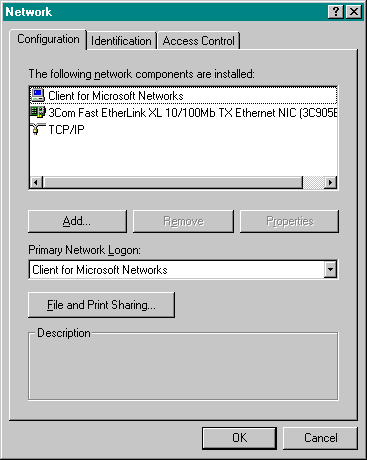
| 5. | Setup the network card driver in each system | ||
|---|---|---|---|
| a. | Start the system. With Windows 95, 98, or 2000, the system will find the new NIC card and ask for the location of the driver. In Windows NT the driver is loaded through a different process not described in this document. | ||
| b. | In Step 1d we checked to make sure we had the newest drivers for our operating system. Use the most current drivers. | ||
| c. | Usually you are asked to put your Windows CD-ROM installation disk, or you may be asked for the floppy disks used to install the Operating system. This is used to load the required Windows Networking software. Usually after this is complete, you are asked to reboot your system. Do so. | ||
| 6. | Setup network client and protocol in each system | ||
| a. | In step 3 we decided on the protocol to use. Please go to Control Panel and select networks. The dialog box in Figure 1 should appear. | ||
| b. | Please look the Client for Microsoft Network appears. This is the default setting. | ||
| i. | If it does not appear, Click on the Add button | ||
| ii. | From the Select Network Component Type (Figure 2) dialog box, select Client. | ||
| iii. | Select Microsoft from the Manufacturer’s list. The dialog | ||
| iv. | Select the Client for Microsoft Networks in the Network Client’s list. | ||
| v. | Usually you will need to provide either the Windows CD-ROM or the floppy disk to install the client. | ||
| vi. | The system will then need to be restarted to enable the configuration. | ||
| c. | After the system restarts, then return to the Control Panel and select Networks. If you access the Internet, TCP-IP should all ready appear (Figure 1). | ||
| i. | If TCP-IP does not appear, click on the Add button. | ||
| ii. | When the Select Network Component dialog box appears, select Protocol (Figure 2). | ||
| iii. | In Select Network Protocol, highlight Microsoft (Figure 4). | ||
| iv. | Select TCP/IP and click OK. You will be asked for the Windows 98 CD-ROM (if you removed it) or the floppy disks. The system will need to reboot again when the protocol is loaded. Please reboot this now, even if you are not asked to do so. | ||
| d. | The Client and Protocol are now installed. Repeat this process on the second system. | ||
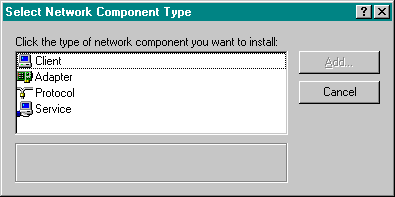
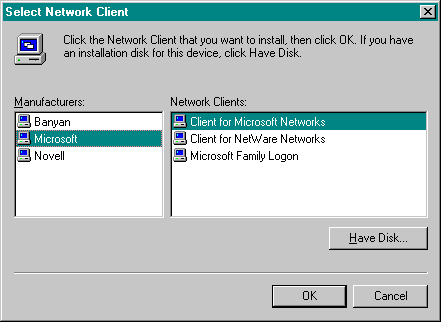
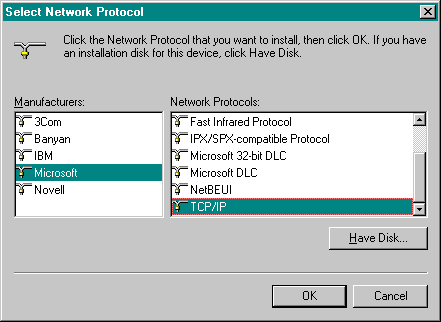
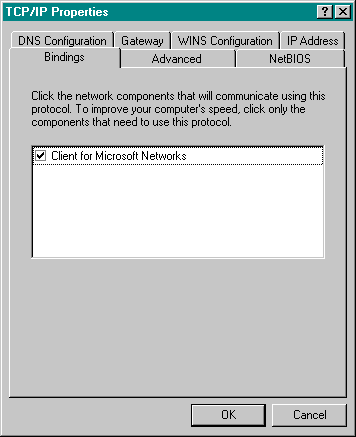
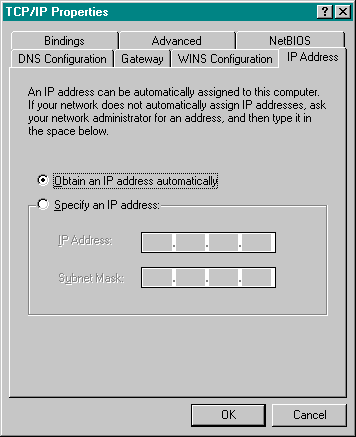
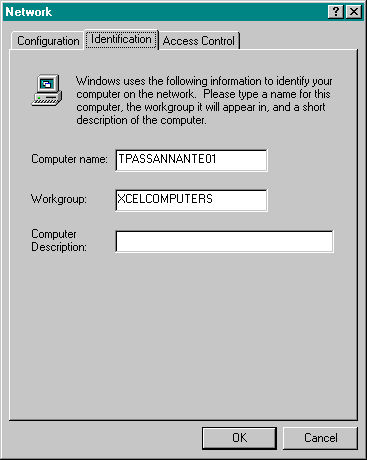
| 7. | Setup TCP-IP, Identity | ||
|---|---|---|---|
| a. | After the reboot, go back to the control panel, select network, and highlight TCP/IP. Click on Properties. | ||
| b. | Select the Bindings tab. It should appear as shown to the right. (Note: if there is only a modem listed, see if there is a second TCP/IP selection. If so select the second and check its bindings.) | ||
| c. | Select the IP Address tab. | ||
| i. | Select the Specify an IP Address. | ||
| ii. | Please use 192.168.10.x as the IP address. The x is the number of the machine on in the network. (The two machines can not have the same IP address.) | ||
| iii. | Please use 255.255.255.0 as the Subnet Mask | ||
| c. | When you select OK, then return to the network dialog box. | ||
| i. | Select the Identification tab and check that each machine has a unique computer name. | ||
| ii. | Both must have the same workgroup name. | ||
| iii. | When finished shut down both computers. | ||
| 8. | Connect the systems together | ||
| a. | Shut off both computers | ||
| b. | Connect the two computers using either a hub or the direct connect cable. | ||
| c. | Restart both systems. | ||
| d. | Note: At this point the machines will not see each other if you click on network neighborhood | ||
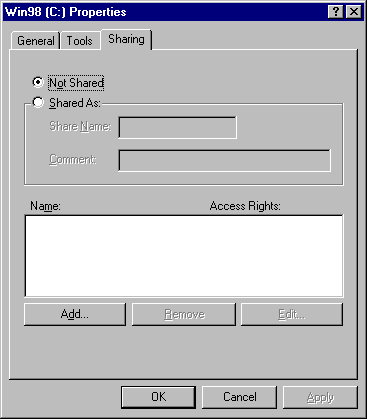
| 9. | Setup file sharing in each system | ||
|---|---|---|---|
| a. | Go to Control Panel and select Network. | ||
| b. | Click on File and Print sharing. | ||
| c. | Check both printer and file sharing | ||
| d. | Close the dialog box. | ||
| e. | Go to My Computer | ||
| f. | Right Click on drive to share | ||
| g. | Select sharing | ||
| h. | The Properties dialog box appears (Figure 8). | ||
| i. | Set the radio button to Share As: | ||
| ii. | Give the drive a shared name | ||
| iii. | Select OK | ||
| 10. | Setup drive mapping between systems | ||
| a. | After file sharing is setup, click on Network Neighborhood | ||
| b. | Wait a few seconds and the name of all systems should appear | ||
| c. | Double click on the other system and the shared drives and printers should appear | ||
| d. | Right click on shared drive | ||
| e. | Select MAP | ||
| f. | Set the drive letter to map the drive to be. | ||
| 11. | Setup printer sharing between systems | ||
| a. | Go the State-Settings-Printers | ||
| b. | Click on Add a Printer | ||
| c. | Select a Network Printer | ||
| d. | When asked to locate the printer, check that the path is correct. | ||
| e. | This will copy the printer driver from the host computer to the new system. | ||
| f. | When asked, please print a Test Page | ||
| g. | You can now print to the other printer. | ||
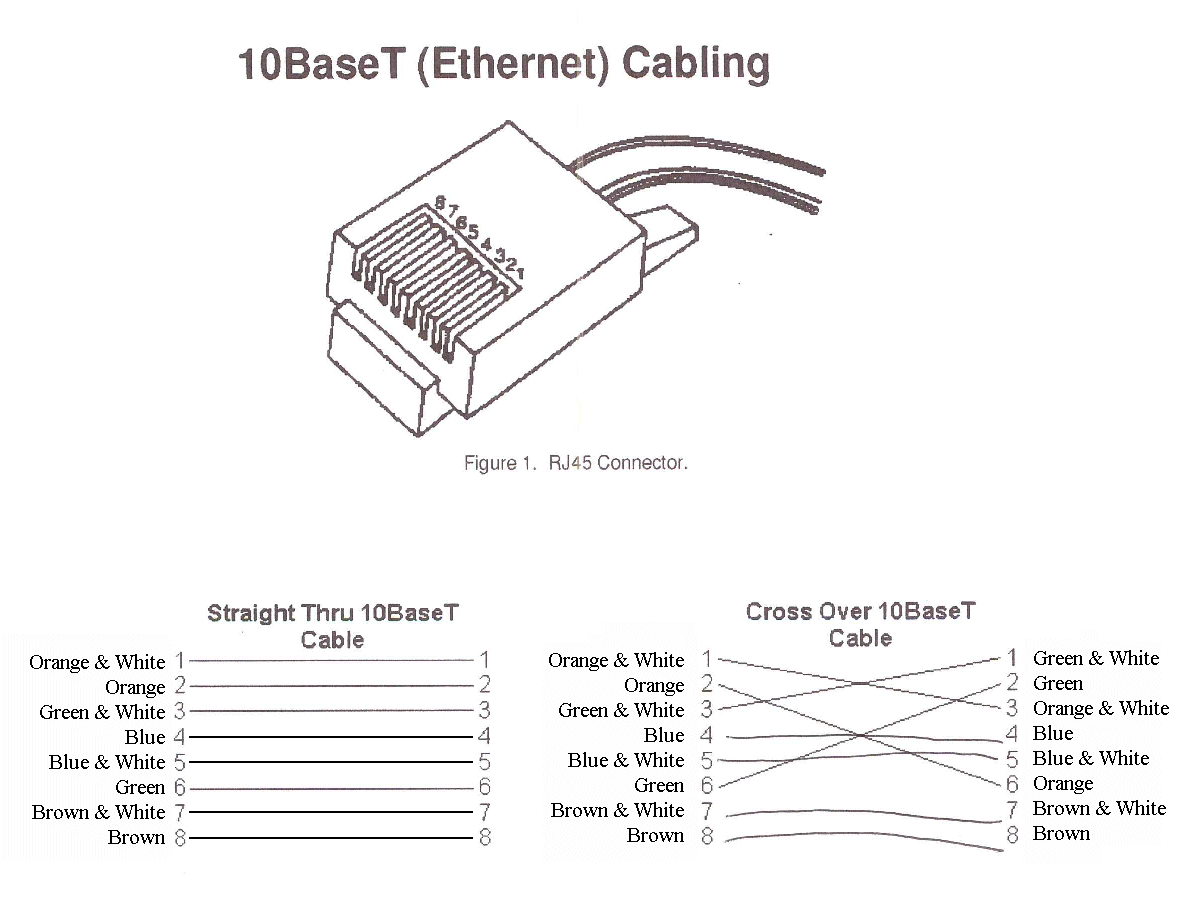
Appendix II
Here are the non-routable IPs
| Class A | 10.x.x.x | Subnet mask 255.0.0.0 |
| Class C | 192.168.x.x | Subnet mask 255.255.0.0 |
As long as you follow these guidelines you will be safe. However, you can use a subset of each like we are doing. For example:
Using range - 192.168.10.x and Subnet mask 255.255.255.0 is acceptable
192.168.10.1 must be in the same physical network (hub) as 192.168.10.123 if Subnet mask 255.255.0.0 is used.
192.168.10.1 is in a different physical network (connected by router) as 192.168.11.123 when using Subnet mask 255.255.255.0 but in the same physical network when using mask 255.255.0.
About the author: Mr. Slough has been a computer user and programmer since 1975. He has used on-line data transmission since 1976 starting with early computer on-line time-sharing. Since building his first computer in 1981 he has provided technical service, hardware support, and programming services on a personal and professional basis in the northern Indiana area. He is a past president of the Elkhart PC Users Group where he has been a regular contributor to the monthly newsletter since 1996.
 Top
Top
Digital photography and digital video have steadily grown to become two of the hottest arenas in personal computing today. Getting started is probably easier than many might imagine. The rewards of going digital easily outweigh the very reasonable costs of the digital imaging software as well as the costs of upgrading your system as necessary.
MGI Software(R), is an industry leader in consumer digital imaging. MGI(R) award-winning products and technologies will be presented by David B. Whittle, author of “Cyberspace: The Human Dimension” and named by Working Woman magazine as “one of America’s most original technological thinkers.” Dave will demonstrate MGI’s newest digital imaging products and introduce exciting new MGI products and technologies that have the potential to “change the way you picture the world.”
PhotoSuite 4 Platinum Edition(R) is Web and PC Photography made easy. VideoWave 4(R), the complete PC & Web video experience. PhotoVista Virtual Tour(R) is an easy-to-use, complete package suite for creating interactive Web sites with engaging, media rich content.
MGI is a leading provider of visual media software products and infrastructure that maximize the use of digital visual content by businesses and individuals. For more information visit http://www.mgisoft.com.
See these products and learn more about how digital imaging is changing the way you picture the world by attending our September 27th user group meeting. You will come away from this meeting entertained and informed. Dave will provide time for an open Q&A period and will bring valuable door prizes, informative handouts, and product for sale you can take home with you at especially low user group prices for those wishing to purchase these outstanding products at the meeting. See you then!
 Top
Top
While many of the nominees for next year’s offices are incumbent, there are a few that are new. A couple of them have given a short bio on themselves and what they would like to do to help EPCUG.
Vice President Nominee
John T. Fleming, CPA (johntfleming@msn.com) is 62 and was born in Cincinnati, Ohio He graduated from Wheeling Jesuit University, 1962, and passed the CPA exam in 1965. John will be retiring from National Steel Corporation October 31, 2001. His dad worked for the railroad and they moved often. John attended 8 grade schools by the time he finished the 8th grade. Graduating from Mt. Lebanon, PA high school in 1958, John moved to Granger when National Steel moved their headquarters. First licensed as an amateur radio operator (W3GQJ) in 1956. John worked in various accounting job until 1981, when he began doing systems work by installing a property accounting system, followed by installing a general ledger system. Systems work continued and he is now finishing the installment of the procurement package from PeopleSoft. John’s first computer was an Apple II+, in 1981 and he’s been addicted ever since. (Shall we ask his wife?)
John hopes to help the Elkhart PC User Group grow. One idea he would like to pursue is developing a network users group and have the group earn certification in the field which could open job opportunities.
Advertising Director Nominee
Born in Goshen, Indiana in 1974, Eric Nisly (eanisly@hotmail.com) was our newsletter editor for a little over two years before leaving to work as a missionary in Thailand. Eric is a graduate of IvyTech, South Bend, and holds an Associate in Visual Communications. He specializes in Commercial Photography and Computer Graphics. Before leaving for Thailand, Eric worked in the Graphics Dept at Gene’s Camera Store in South Bend, which many will remember, enabled him to give a couple presentations to our group including one on Scanners and another on Digital Cameras.
Public Relations Director Nominee
Bruce Von Deylen (brucevd@compuserve.com) is self-employed as a personal computer repair technician. Bruce is 43 years old. Born and raised in northwest Ohio, Bruce has lived in the South Bend area since the early 1980s. Working under the name of The PC Guy, Bruce has been helping computer users professionally since 1996. Before striking out on his own, Bruce spent nearly 20 years in journalism, working most recently for the South Bend Tribune. Bruce’s website is at http://geocities.com/the_pc_guy_1627/index.htm and he maintains a message board at http://groups.yahoo.com/group/pcguy
Bruce joined the Elkhart PC Users Group in January 2001, and would like to use his knowledge of the Michiana news media to work at publicizing the great work of the Elkhart PC Users Group. He hopes that publicity will lead to an increase in membership.
 Top
Top
C&P Distributing has been an EPCUG sponsor for several years. They were the first users of the Platinum category of sponsorship. It was actually developed for them. In addition to computer sales and service, they offer special services such as data recovery, network engineering & designing, training, extended outside support services, and e-commerce business.
John Pierce, C&P Distributing owner, has been self-employed since he was “about 5 years old.” He said he has “always been doing something to make money.” C&P Distributing has been in existence since 1984. About ten years ago, John’s partner decided he wanted to move on to other things, and sold his share of the business to John. C&P has been at its current location for 8-9 years now. It was originally a warehouse for Goldblatt’s before C&P moved in. At that time, with the sectioning off for World Gym and a bingo place, there were many catacomb-styled wall placings that John tried to work with and around. There was literally no way into their portion of the complex, except the loading dock doors when they first moved in. The customer entrance and UPS/FedEx doors were added afterwards. C&P and DataCruz comprise 24,000 square feet of the building. The tech support division has been expanded three times and sales twice. Offices have been added along the way, and rearranged as they grew.
C&P Distributing employs around 25 people. When John tried to figure how many technicians, sales reps, office people, and such, it was rather hard, since there is so much cross-over in people’s jobs. It’s not uncommon to find a tech working behind the counter or answering the phone. Or to have someone, who is normally in sales, start the technical work on a system that comes in for repair.
C&P Distributing is far from your typical computer repair shop, or computer sales store, or any combination that most people have been in. One of the first things people notice when they first walk through the door, is the lack of the usual ‘store front window dressing’. You really feel like you are stepping inside a warehouse, and in reality you are, just the customer side of it. A little way down the left wall, you will find the retail sales counter where the most popular stock is stacked on shelves. These are not display shelves. These are storage shelves. Only a couple of each item is stocked up front, and if you get there before someone restocks, you might think they are out of what you came in for. Always be sure to ask. If they have it in the warehouse, just down a hall, they will run get it.
Another large portion of C&P is its computer building and repairing side with tech support. Now, if the thought of no products out on display for your browsing was unusual, wait until you hear how they do computer repair! Got a computer that needs a doctor? Unplug it and bring it on in. Walk straight into the building to the large doorway at the back of the room leading to a smaller room with counters and monitors. If no one has asked if you need a tech yet (happens only when everybody behind the counter to your left is with a customer) press the buzzer on the wall. A tech will come out of the door on the other side of the room.
After asking a few questions to find out what your needs are, you and the tech will move to a ‘station’ equipped with a monitor, keyboard, mouse, and power cables. As your computer boots, the tech will ask more questions about the problem, or discuss options with you. If the repair is easy, like an obviously dead modem that needs replacing, or a need for extra memory, you will often get lucky and have the work done while you watch. If it needs more work than the technician has time to spend right then, you will be asked to leave the system and it will be transferred to the back technician room. People that have traveled a ways, such as from Goshen or other areas, are given extra consideration in the amount of time spent while they are there, rather than making them come back. It also depends on the amount of equipment required or the length of time needed to do the diagnostics or repairs. Again, when it’s an easy fix for the technician, you can usually count on getting it done right them, except of course in extremely high volume times when there is just way too much work coming in the door. Then you might be asked to leave even an easy fix, if you can.
The amount of time spent with a sales or repair customer varies depending upon what they need. Sometimes an older person will come in to buy a new computer, and John or one of the technicians will spend as much as a couple hours making sure they know the basics before they take the system home. Many people are buying a computer for the first time, and have never touched one before. A few minutes making sure the customer knows things like ‘how to shut down Windows properly’, or ‘how to open their email or wordprocessor’, make for fewer tech support calls later. And it’s just good business says John. Putting the people before the sale makes the difference between C&P and other businesses.
Helping a person design the system to fill their needs often takes considerable time. Sometimes it takes several sessions before a customer is comfortable with the system design. C&P uses tier one components and provides tech support and service, which many companies, particularly the national companies have done away with. The ability to provide immediate replacement for computer repairs is something that you cannot get with the national companies. You often have to send in your computer for repair and wait weeks for its return. Or, they will send you a replacement part and expect you to put it in. Fine if you know how, but what if you’ve never even taken the case off a computer? Not a good thought for the new computer user out there. Even at the worse times, like after a major storm with major electrical damage, C&P can usually get a system repaired and back out the door in just a few days. That is often a serious concern for businesses where much more than email is at stake when a system needs repaired.
I found an important tidbit while discussing power backups and protection with John. One of the goals he has is to always sell a power backups unit with any system that is sold. If he has a customer that cannot afford one, he has been known to sell the backups at cost. He would rather see the computer protected than make the profit off the backups. If that system is not protected, it could actually cost him more in the long run if something should happen, but his primary concern is the customer. He really doesn’t want to see them come back because they need repair. John would really rather they were coming back in happy and wanting to purchase something new and extra! The other concern is when a system is struck by lightening. The damage can be invisible. And trying to get a component returned to the manufacturer is difficult enough without having to try to figure out if it is bad or has been damaged.
One of the neatest differences between C&P and your typical computer store is the ability to ‘do it yourself, with a tech nearby’. If you are just learning, John and his technicians, would much rather you use one of their stations to install that modem or CD-RW drive, then to have you get it all the way home and discover you aren’t quite ready to do it by yourself. They may charge you a little bit for the time to help you, but it won’t be as much as it would be if they did it all. Nor will it be as much as it would be if you got it home, hooked it up backwards and ruined it! If you want to learn to maintain some of your computer components, C&P will be happy to help you learn.
Members will often notice the prices in the newsletter being lower than the price sheets located on the counter at C&P or on their website. While John does not use a specific percentage to figure the discount offered to EPCUG members, he does go through the page and configure it specially for EPCUG. Based on pricing trends, John ‘guesstimates’ where the price for many items will be at about the time the newsletter reaches the majority of EPCUG members. Sometimes he takes a loss when he miscalculates, and sometimes he could have even done better. But he feels it’s worth the risk because he knows there is a steady flow of business from EPCUG members and even more generated by the goodwill the discount creates.
One of the factors John considers when pricing an item is the amount of future maintenance it is going to cost, specifically in terms of technical support. When pricing items for the Users Group, he realizes that there is a good chance that the member is going to already have their own knowledge, or support group/person that they depend on, so the support that C&P must factor into the cost is less than a person that comes in and does not have the resources that our members find in each other. This enables him to offer us better prices for many items.
How can you be sure you are getting a discount? Just be sure to take your newsletter with you when you visit C&P and ask if there is an EPCUG price for the item you are buying. It won’t be on all products, but you will find a deal on many items.
When asked if the shows at the Century Center help their business, John said not in the way one would expect. People often figure the businesses are making a great profit at the shows, but in reality, the shows are a great burden, both before, during, and after. Extra personnel are required to get the stock ready, transport it, setup, staff both the show and the store, then tear down, transport, and replace the stock into the warehouse. The best thing that can be said for the shows is the amount of public relations that is created for the business. This is an opportunity that many people who attend do not miss to ‘pick the brains’ of the technicians, shop for special deals, and compare C&P with other companies. C&P considers the losses as advertising. They are right there in the customer’s path, they have a well-staffed booth, and it gives those who’ve never been to the store a chance to check C&P out without feeling any attention placed on them.
John says he modeled his computer business after his original business which is an amusement/arcade business. He believes a business should be service oriented, towards the customer. “If you take care of your customers, you are always going to have business. So, if you keep that as a motto, you are always going to have business.” What are C&P’s business goals? Expanding into the Elkhart, Ft. Wayne, Kalamazoo areas are in the future, but until the business is streamlined both in operations and communications, expansion is not going to happen. John says his business is nearly ready, and that it will be happening in the near future. Another goal is to expand into the training areas. But there again, John wants the tools and props in place before the expansion begins. The internal preparations will begin, long before the public sees the expansion begin. That way it will be done right and the customer will be well taken care of when it happens.
One of the discussions we had was on the emphasis being placed on certification in the industry. While certification and schooling may count for a certain amount of truly educated individuals, the real test is always the real world experience that a person has. Just a piece of paper is not going to get a technician hired in at C&P. John wants to know what their real experience is when they come in looking for a job. They may have just graduated from college, or just completed an MCSE certification course and testing, but how many computers have they actually worked on? How many systems have they truly built? How many problems have they troubleshooted? These are the types of things that John will look at quicker than what their credentials are. How much time did they spend on their computer and those of their friends outside of the classroom? Even if it is informal, hands-on experience will surpass book learning any day in John’s eyes.
A lot of time is spent by C&P technicians researching and testing new products. Following the reviews done by outside testing firms and the new market releases are a great concern for the technicians. They constantly want to be able to provide customers with the latest products, but only if they are meeting the standards that they want to stand behind.
John also owns DataCruz Internet Service Provider. We will talk more about them in a couple months when we run an article on them. I hope this interview has helped you get to know the ‘inside’ of C&P Distributing and I hope you enjoyed it. Next month, I will be presenting MapleTronics of Goshen, a company that has truly ‘grown up’ before my eyes.
 Top
Top
Business First
President Jim Pressler opened the meeting at 7:00 P.M. and talked about the nomination of officers. Bill Roberts declined the nomination of VP. Yours truly was beat over the back of the head by a large club from Sherry Nisly and was in such a state of total shock that I agreed with her nomination. I accepted the nomination for the position of VP for the coming year. I hope I can fill the shoes of those that preceded me. Bill Roberts and Tom Mulligan were nominated as Directors at Large.
Q&A Time
A member asked how to get back the items that were closed from the task bar. An answer from another member was to reboot Windows, which will restart the tasks.
Another member asked how to reload a DLL that had been damaged by a virus. The answer was to reload it from the Windows CD. If you have Winzip and it is current, you can look inside the *.CAB files and find the DLL that you need. Another option is to reload Windows.
A short cut was suggested on changing the document size by using the scroll wheel on a mouse while holding down the Ctrl key. Another option is holding the Ctrl + Shift and press the right or left caret keys to change the size. (< or >)
UGR Presents PowerQuest
After a short break, Jim introduced Gene and Linda Barlow from the Users Group Relations to demonstrate Power Quest products. Gene is retired from IBM and is a consultant for users groups.
Gene’s goal for the meeting was to give us a better understanding how to organize, upgrade and protect your hard drive. Also, he showed us how to run multiple operating systems using BootMagic.
If your hard drive is more than 80% full, you need a larger drive. Today, drives 8 gig and less are considered small. When you upgrade, you can easily copy the data from the old dive to the new drive. Gene said that you can buy an ATA 100 card and new 40 gig drive for about $100.
A second drive will help to improve performance. Hard drives very in quality. Gene suggested checking www.driveservice.com for the quality and reliability of disk drives. Gene then suggested using Power Quest DriveCopy for both moving the data from the old drive to the new drive and recovering data from failing drives. If the drive is really deteriorated, it may not be able to recover all of the data.
Hard Drive Organization
Gene then went on to suggest 7 steps to organize your hard drive. The first suggestion is to add a second drive of at least 40 gig. When setting up the second drive, do not set up a primary partition, only set up logical partitions. With both drives of equal size, planning is much easier.
Step two is converting from FAT to FAT32. FAT can only handle drives up to 2 gig. FAT32 allows much larger drives.
The third step is to limit the partition size with FAT32 to 8 gig. A 1-byte file stored on an 8 gig partition takes up 4 K space. That is the size of a cluster. By formatting 40 gig as one partition, the cluster size if 32 K. On an average 40 gig drive with only one partition, 40% of the space is wasted. That number is only 4% with an 8 gig partition. A hard drive can only have one active primary partition.
Step four suggests making the active partition only large enough for the operating system. Partition Magic allows you to divide the active partition allowing you to select different operating systems on startup.
Step five is to move all application to a separate partition. Gene suggests making this partition on the second drive. If you are starting from a drive that currently has everything stored in a “C:” partition, you will need a tool from McAfee, Norton, or OnTrack to move the application because the registry file must be updated in addition to moving the files. COA2 is a freeware program available from www.pcmag.com/utilities to do the same thing.
Step six is to move all of the data to a different logical partition. This structure is designed to reduce the fragmentation of the drive, which slows the systems disk access. Default file locations will have to be changed for the new data location. Generally, only the data partition requires defragging.
Step seven uses Drive Image to backup the data on each drive on the opposite drive. Below is an image of the whole process. It shows Windows98 and Linux. But that could be Windows ME, BeOS, Windows NT, etc. for the operating systems. Drive Image is the tool that creates the backup to the backup partition. The data is compressed before it is stored in the partition. CD-R’s can then be created from the compressed data. That way the entire system can be stored separate from the PC. Drive Image will also make incremental updates from file changes on a real time basis. Hard drives generally last about 2 to 3 years reliably and can fail suddenly. The Drive Image can rebuild a new hard drive from the CD-R’s. The tool in DriveImage that handles the dynamic changes is DataKeeper.
PartitionMagic & More
Gene then proceeded to demonstrate PartitionMagic version 6. Version 7 was just released and will work with Windows XP. DriveImage is version 4. Version 5 will be out by October 1. Each package was for sale for $30. For $5 more to cover mailing, the updates will be shipped for no additional charge. If the buyer wanted to wait, both packages would be shipped together for one $5 charge. DriveCopy was available for $25. They will continue to accept orders at these prices until September 23. Orders can be placed at the www.ugr.com web site. Enter our special user group order code UGAUG01. Copies purchased over the Internet have a $5 shipping charge per order.
Other advantages of partitioning a hard drive are protection from some viruses. Also a separate partition can be created for just the operating system’s virtual memory.
Thank you Gene and Linda for spending the evening with us. It has primed the pump on how to improve the usage of our PC’s.
(EPCUG Editor’s Note: If you missed the August meeting, you can still get Gene Barlow’s 7 Steps that John tells you about above by visiting http://www.ugr.com/ugr6f.html. This is a very good Hard Drive presentation. Be aware that it loads very slowly, be patient with the slides. —Sherry)
About the Author: See John’s bio in the Officer Nomination Bio’s of this month’s newsletter.
 Top
Top
Have you paid attention to your due date? If you have, you probably noticed it changed drastically. Last year, when the bylaws were changed, one of the things decided was to return to the proper method of tracking memberships. In the bylaws, it states you must attend at least one general meeting every 6 months to maintain your membership. Previously, you had been allowed to attend only once per year and still maintain membership, even though the bylaws stated otherwise. So be aware of this change and visit often!
Please remember, the newsletter editor (me!) cannot renew your membership, nor cancel it. That is not part of my job. That job belongs to Larry VanOsdol, who can answer questions by email at:
larry@vanosdol.org or by phone at: 219-264-7240(H) 219-220-8778(W)
 Top
Top
Comments, corrections and suggestions to EPCUG Webeditor