
October 2000 - Vol 16 - Issue 10
Newsletter - Internet Edition




What a Show!
EPCUG has had a great year. If you missed the presentation on Thursday, September 28, 2000, you missed seeing your group working at its best. Last year’s Board Members did a great job. Jon presented last year’s Board Members with Certificates of Special Recognition, for jobs well done, and to show his appreciation. We want to thank Jon and Jocelyne for all they have done.
After final nominations were taken from the floor, the new officers were elected by ballot.
Vice President - Bob Brown
Secretary - Linda Corwin
Program Director - Bill Roberts
Membership Director - Larry VanOsdol
Directors-at-Large - Paul Boggs & Ken Kendall
Treasurer - Marty Mielke
Web Director - Mark Meidel
Public Relations - Doyle Ramey
Advertising - Nina Hershberger
Resource Center and Computer Restoration Director - Bob Brown
Newsletter Editor - Sherry Nisly
Grant Committee Researcher - Joanne Patrick
SIG Director - Promote and oversee various Special Interest groups. Recruit and assist leaders. - No Nominations
We still are looking for this appointed position, If you or someone you know would like to fill this position, please notify any board member. I believe what you give to this group, you receive back in many ways, far more than you put in, I know I have.
We were presented with a demo of AutoCAD Design & Manufacturing. Jon displayed his experience, and how easy it is to use this program.

The scheduled presenter couldn’t get here on time from Salt Lake City, but he did release 4 copies of his programs. A $280.00 value. In addition to the programs from PowerQuest, we gave a complete copy of LINUX Redhat.
We want to thank NIBCO for the use of their amazing International Conference Center, and Nina & Eldon Hershberger for allowing us there. Thank You.
NIBCO donated two boxes of power cords to our Computer recycling cause. They also offered any members present, with all the power cords they could use.
Don’t miss the October presentation from MICROSOFT with regional representative, David Severino, presenting their latest personal operating system, Windows Millennium ME. We’ll see you at NIBCO, 1516 Middlebury St. Elkhart IN on October 26, 2000. The show starts at 7 P.M.. Bring a friend and any computer questions you may have. There will be some great door prizes (including at least one copy of Windows ME upgrade, plus whatever Microsoft brings, and a copy of Windows ME for Dummies book) and fellow users helping users.
A wise saying is “Your generosity makes you full.”
 Top
Top
Bring the richness and convenience of the digital world to your home.
New technologies are changing the way we live, play, and learn. Think about it - we are doing more creative and interesting things with our home PCs than ever before. The idea of the PC as just a productivity tool is already fading from memory. Some of the most exciting advances in home computing are happening in the realm of digital media and entertainment. Using PCs to do more with pictures, music, and video is becoming increasingly popular among home PC users.
 Top
Top
I daresay that all of us have numerous photos that have been around for years. Some are becoming yellowed and are deteriorating more each year. I, myself, attempting to be an amateur photographer years past, have accumulated an immense amount of photos. Starting with the old reliable “Brownie” camera, which did a pretty good job for its time, and gradually using better equipment that allowed sharper focusing and better depth of field. Then on to the development of color photography and through the lens metering with electric eyes, we were rewarded with a much better end product.
So we’ve taken all these mementos of our families, children and friends through many occasions and holidays as the years passed and carefully sorted, segregated and preserved them in photo albums. But time and humidity has taken its toll and the realization occurs that we cannot preserve these forever. Then we are faced with the specter that after we are gone, what we have treasured might not be treated with the same care. Also, there is always the possibility of tragedies happening. This comes to mind when we see the homes that were lost at Los Alamos during a disastrous forest fire. It is very doubtful that these poor residents were able to save all their photos and mementos when they had to evacuate. Others have lost everything to floods.
An incident that has always stuck in my memory is of a fellow worker who became very despondent one day. Upon asking what was wrong, she informed me that she had to pick her parents up at the airport as they returned from a vacation in Europe. But the kicker was, that she had to inform them that while they were gone, their house burned completely, leaving nothing to be salvaged. Lost was every photo in their possession, plus all their other mementos.
Today however, computer technology has given us a surefire method to preserve these photos and other important documents. Scanning is a fairly easy operation to perform. A familiarization with the scanner and its accompanying software will not take much effort and then the procedures to begin preserving your photos and documents can begin.
The scanner that I have is the Visioneer One-Touch purchased a year ago for $149.00 Today the price is about $80.00. I have found this unit to be very easy to use and quite satisfactory. It came with Paperport software, which makes the task easy to accomplish. The scan window will offer a few settings to be made. First of all, the scan mode and resolution has to be set.
The first rule of scanning is that the resolution is determined by the final output. If a scan is to be printed out, then the requirements of the printer will determine the scanning resolution. However, if you are scanning only to archive, then output determination can be set aside. Using archiving as your end result, then other parameters can be undertaken. Assuming we start with our oldest black and white photos, the mode should be set to Gray Scale, and the resolution to 75 or 100 dpi (dots per inch). The main idea is to have the scan so it looks good on the monitor and keeps the file to a moderate size. The larger the file, the longer it will take to move through your system after scanning.
For colored pictures, an appropriate resolution would be 100 dpi to 150 dpi. Colored prints stop yielding additional data at about 200 dpi. Scanning at a higher figure will produce a larger file but not more detail. Doug Gennetten is the engineer with HP Home Imaging Division who did the HP PhotoSmart printer and scanner introduction. At this event, he posted a message on the web that among other things said that 200 dpi is the maximum resolution you need if your original is a normal silver halide color print.
After scanning, the file can be sent to a graphic application, usually through a link on the Paperport screen. I currently have 3 graphic applications with links on the Paperport screen. They are MGI Photo Suite III, Microsoft Picture It 99, and Photoshop L. E. (limited Edition). I have found that Photo Suite III is the one that I prefer to work with. It makes easy work of the tasks required. You start by cropping the photo to size. Many times I will scan 4 or more, whatever will fit on the scan glass, then crop them apart one at a time. This saves scanning time and reduces the number of scans. After cropping, necessary tasks can be performed, such as adjusting brightness and contrast, (I am able to improve 90 per cent of these old photos), removing red eye, removing creases and unwanted blemishes. More complicated exercises such as cloning and removing unwanted persons or objects can also be accomplished.
All of these small graphic applications can handle all of these things. Also Corel Draw and Adobe Photoshop will do an excellent job on all these procedures. However, that’s a bit of overkill as these programs are large and expensive, and are used for much more demanding applications.
Finally, the pictures are finished and ready for labeling. It is a good idea before starting labeling to give some thought how to identify many pictures. Set up some sort of system that will allow you to recall what each picture is about when viewing its description. As you get into the hundreds, this becomes a daunting task, as no two titles can be alike. A good way is to set up a set of folders that will allow sorting of pictures into various family groups or time line designations.
The last description that has to be applied to the photo is the format that it will be saved as. For general purposes, there are 3 or 4 common file formats, and for the home scanner type, these will be sufficient. They are TIFF, JPEG, GIF AND PNG.
TIFF - Tag Image File format
TIFF has been a format of choice for use for master copies of images for several years. Not the only one, but a good one. TIFF format was developed by Aldus, before Adobe bought them, and is the most widely supported format across other platforms, PC, Max, Unix, etc. TIFF writes a large file, and it optionally uses lossless compression meaning there are no quality losses. Ideal for important master images. If you might modify and save the file a second time, then use a non-Iossy format like TIFF. TIFF files are large, but it’s the price we pay, it’s how large the data is.
JPEG - Joint Photographic
Experts Group
This is easily the best format for scanned photographs to be used on web sites, or for sending your photographic images in e-mail, because the file is wonderfully small, often compressed to only 1/10 or 1/15 size, which is very kind to modems. However, this fantastic compression efficiency comes with a high price. JPEG uses a Iossy compression (Iossy meaning “with losses”). Lossy means that some quality is lost when the JPEG data is compressed and saved, and this quality can never be recovered. Even worse, more quality is lost every time the JPEG file is compressed and saved again, so even editing a JPEG image is a questionable decision. JPG discards image pixel data that is inconvenient for its compression method, allowing phenomenal size results. This “lost data” is seen as lost purity, or lost integrity due to mild corruption of the data, rather like added noise. There is no magic answer providing both high compression and high quality, but some quality losses are acceptable for some purposes.
GIF - Graphic Interchange Format
This is an older format developed by CompuServe, and it was fantastic in its day, with relatively small LZW (Lempel-Ziv-Welch, same compression as used for PKZIP) compressed file sizes (but nothing like JPEG’s small size). However, GIF is limited to only 256 colors, a great match for the older 8 bit video boards, and for graphics, but which makes it poorly suited today for 24 bit photographic images. The file is also large if used for photographic images, as compared to 24 bit JPEG. And GIF files do not store the images scaled resolution dpi value, making scaling necessary every time the file is printed. GIF uses lossless compression like TIFF. JPEG is much better for 24 bit photographic images, and the JPEG file is very much smaller too (although lossy)
PNG - Portable Network Graphics
PNG was intended to be the replacement for GIF, due to LZW patent problems, and due to GIF being limited to only 256 colors. PNG was designed with the advantage of knowing all that went before. PNG supports 24 and 48 bit color with an awesome set of technical specifications and features, sort of the modern universal “be all, end all” of file formats, including superior lossless compression. The PNG basic compression is called the ZIP method, and is like the “deflate” method in PKZIP, but the big deal is that PNG also incorporates special preprocessing filters that greatly improve the compression efficiency, especially for typical gradient data often found in 24 bit photographic images.
PNG may be of great interest for us today, because it is lossless compression well suited for master copy data, and because PNG is noticeably smaller than LZW TIFF. Looks like about 30% smaller than TIFF LZW for 24 bit files, and is about 10% to 30% smaller than 8 bit GIF files. Web browsers Netscape and Internet Explorer at first did not support PNG on WEB pages, but they now include support for PNG files on web pages and it might become popular, not to replace JPEG, but to replace GIF perhaps. Most image programs like Photo Impact, Photoshop, Paint Shop Pro already support PNG, so compatibility transferring files is probably not an issue.
I have picked PNG for saving all my pictures. I have no need to print any of them out and am only interested in archiving them. I feel that in the future, if these need to be reworked or printed out, then the PNG format will work out just fine. I also use the ACDSee program to save my folders with corresponding pictures in them. This program allows me to use thumbnail display and to make the thumbnails any size that I want. By making them small enough, I am able to view 32 photos at one time on the desktop. This is helpful in sorting and rearranging.
When I accumulate 650 MB of photos, I transfer then to a CD-R. Then it is a simple matter to duplicate the CD and make as many copies as I want. At this point, I can give a copy to everyone in my family. This makes the selection of photos available to all interested persons and assures that the pictures will never be lost due to any one incident. So far, I have scanned and put on one CD, 1900 photos, many of them black and whites. On the second CD, I have 1100 photos. I estimate that I am about 70% finished with all my photos. Then I will undertake to do the same with about 2000 slides that I have. That, however, will not be as easy, as I will have to see about acquiring a slide scanner.
I have also started to scan all my important documents and put then all in one separate folder. I got the idea about a year ago, when I could not find some very important papers, most notably my college degrees. I sweated about three months and really turned things upside down, and lo and behold, there they were in a very “safe place”. At that point, I decided to scan every paper that meant anything. I dragged out all the birth certificates, my children’s school and college records, military discharge papers, and anything else that I didn’t want to have to search for again.
Scanning text is much simpler than photos. You scan at line art mode. On some scanners, the designation is Editing text (OCR) Using this instead of Gray Scale will make the file about 8 times smaller. This should be scanned at 300 dpi. After scanning, the software can perform the “Edit for Text” operation. At that point, it can be transferred to a text program. There you can delete parts if necessary, label it and save it as a PNG file. I have done this with all my papers and put them into a folder that I named “Certificates” I now rest easy, and, of course, that folder of originals is always underfoot. I’ll have to find another “safe place” to keep it.
Richard Robusto is a member of the Las Vegas PC User Group, and volunteers time to help with several SIG meetings. Please notify Richard if you use this article in an electronic publication with the URL to find it. If you do a hard copy mailing please send a copy to: Richard Robusto 6558 Tulip Garden Drive, Las Vegas, NV 89122. There is no restriction against anyone using the article as long as it is kept in context, with proper credit given to the author. This article is brought to you by the Editorial Committee of the Association of Personal Computer User Groups (APCUG), an International organization to which this user group belongs.
 Top
Top

 Top
Top

ClickBook has always been an interesting program for me, and while I had a ‘mini’ program, I’ve often wished I had a ‘full version’ like ClickBook. Why would I want such a program? Well, let me tell you about the things I’m going to do with it:
1) I do genealogy. I have acquired some serious sized databases from cousins down several lines. There’s no way I’m going to email them to other cousins working on the same lines! I have a CD-RW drive, and since I watch for cd-r disks to be on sale or nearly free after rebate, I only pay between 19˘-25˘ per disk. At that price, I can afford to give them to relatives and not think twice. Now, I can do up a really nice booklet to put inside the jewel case with loading instructions and family information!
2) My daughter is in 4-H and we are going to do a cookbook this year. Now I can do a folded, stapled in the center, with no sweat. The hard part will be collecting those ribbon winning recipes from the kids!
3) I’ve done several folding brochures for various reasons in the past, and I know of at least two coming up in my near future. This program will take care of all the details on where the folds go, and where the text needs to be for me.
You ask, “Can’t you do all that with your current DTP programs?” Sure I can, but I’d rather do them in a program that is designed specifically for that function and does it well, than wrestle with the manual for my current programs. I’ve done all the above with what I have, that just doesn’t mean I want to do it again, nor that I liked doing it.
One thing I lack is the ability to do macros. And without macros, doing the above types of things once is no big deal, it’s when you come back to do the same type again and sure wish you’d recorded all the steps the last time!
Laying out the pages, shrinking them down to smaller sizes, deciding which page prints when for double-sided printing, and keeping it all in order! That’s ClickBook’s job. Put that 50-page genealogy report into an 81/2 x 11 folded book in a snap! Type up that recipe book in a Windows compatible word processor, then send it to ClickBook to lay it out.
Yes, many of them will do this themselves, but you only have to learn the basics of this program to do ALL these things, whereas when you learn them through your wordprocessor or DTP layout program, it’s almost like learning a new program with each one of them. Then next month (or next year?) you have to remember which program does it which way? Anyway, I like it and what’s more, it prints my schedules for my mini notebook, so I can keep track of myself. Now that’s important!
That’s a mere tip of the iceberg, ClickBook does a lot of other things. It “rotates, reduces, and realigns files to print double or single sided books, business cards, day planner pages, wallet booklets, brochures, greeting cards, catalogs, microfiche, and more! ClickBook helps users scale, rotate, and duplex digital photos, favorite on-line content, or other critical information into 40+ mobile and convenient layouts. Users can even design their own custom layouts.” There’s even a place to share your layouts with other ClickBook users!
User group members get a 10% discount. And the staplers for larger size and up to 25 page booklets are on sale: Reg - $39.95-$49.95 On Sale - $29.95
System Requirements
Pentium 100 or faster processor
Windows 95/98/NT
16 MB of RAM
5.5 MB of free disk space
Laser or DeskJet printer
If you just want to do CD jewel case inserts, try ClickBook Jr CD-Case Creator. It’s FREE! Check it out at http://www.bluesquirrel.com/clickbook/cdcreator.html
 Top
Top
If you are new to computers, and you don’t know how to move blocks of text or graphics from one document to another, or from one place in a document to another, you need to read on. The great thing about PCs is that you NEVER have to retype something that’s already been typed.
When you get information (or a joke or story) in an email, and you want to send it to someone else without all those previous addresses attached to it, this is a solution to that problem. If you have a photo or picture in one place on your computer or a Web site, this trick will move it anywhere else (into a document or a new email message).
It’s called CUT & PASTE or COPY & PASTE. The difference between cutting something and copying something is quite simple. CUT means to remove it from where it is. COPY means to leave the original where it is and make a copy of it for transport to another location. PASTE is what you do when you place it in a new location.
Four simple steps will move text (or graphics) from one place to another.
There are four ways to copy & paste or cut & paste. All four do the same thing, but they were developed by people who are accustomed to using the computer in different ways.
Keyboard method
(you never have to fight that mouse)
Quick recap:
Mouse method
(you never have to touch that keyboard)
Menu bar method
(the menu bar is the line of words across the top of your screen)
Icon method
When you cut or copy something, it is placed in a holding area called the “clipboard.” You can’t see the clipboard, but your data is there. It will stay there UNTIL you
You can paste what’s on your clipboard over and over, as long as you don’t copy or cut something else on top of it. The clipboard that comes with Windows 95 will hold only one selected item at a time. You can copy or cut and paste large blocks of text, graphics, all or part of the text of an email, text on a Web page, graphics on Web pages, tables, and just about anything else a computer has on it. There IS a limit to how much material the clipboard can hold, but if you exceed it, you can possibly do it in several steps.
There is NO reason that a forwarded email has to have hundreds of names and headers included with the message. The only reason I can think of for leaving the names on is to show where the message has been. With COPY & PASTE, you can send your friends ONLY the message and not the email addresses of everyone in the Universe. This also will help cut down on spam (junk email). (NOTE: you cannot CUT text from an email or a Web page; you can only HIGHLIGHT/COPY/PASTE.)
One last tip: if you want to move a small amount of text or a picture just a short distance within the document you are in, simply highlight it and click and drag it with you mouse. This works best when the phrase or picture is being moved only within the area you can see on your screen.
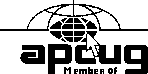
Coco is the newsletter editor of The F1 Key, a publication of the F1 Computer Users’ Club in Shell Knob, MO. Please notify Coco Johnson via electronic or US Mail if this article is used. There is no restriction against anyone using the article as long as it is kept in context, with proper credit given to the author, and Coco would like a copy of the newsletter it appears in. Thank you. This article is brought to you by the Editorial Committee of the Association of Personal Computer User Groups (APCUG), an International organization to which this user group belongs.
 Top
Top

With the introduction of photos to accompany our Newsletter Profiles, it is perhaps time to render an evaluation of our Profiles column. For me, it has tremendously successful; I have come to know many really terrific people with whom I might not have gotten to know. We are a group with some highly talented members and possessing great depth in areas other than computers. I have no illusions about my becoming highly literate in computers, however, I have always enjoyed being in the presence of excellence. --Doyle W. Ramey |

Jim Orange Jim Orange and his wife Nancy live in Elkhart. They have four daughters. Jim was born in Mexico, a town in the ‘show me’ state of Missouri. Since I lived in Missouri for a while, I asked Jim if he was a show me type person and he responded to the affirmative, in fact, he stated that he was usually in a continuing show me mode. I have worked as a ‘step and fetch it’ for Jim at the Saturday work sessions at Primerica and learned from his knowledge of computers. That canister of screws that Jim bought a few years ago at a Computer show has bailed us out many times. Jim, that was a good purchase. | |
|---|---|
| FAVORITES: | |
| Book: | I’ll read almost any book, but the Bible is my favorite. |
| Beverage: | Water, milk, and almost any flavor of kool-aid. |
| Food: | Hamburger in almost any form. |
| Comic Strip: | I have approximately a 5,000 piece comic collection, so almost any comic |
| Music: | Country, bluegrass, gospel music of any kind |
| Car: | 1963 spilt-window coupe Corvette, jet black |
| Quotation: | You are never too old to learn something - try to learn something today - the day is wasted if you don’t learn something. |
| Vacation Spot: | Orlando FL, Denver CO |
| Movie/TV Show: | Any StarTrek or Star Wars, anything about outer space |
| Computing: | 1˝ yr. user, built my own system (Editors Note: I wish everybody was fortunate enough to be as well-versed in computers as Jim is after only 1˝ years. He keeps telling me how much he struggles to learn things, but I think he does better than he realizes!) |
| Best Advice: | Never hurt anyone, try to help someone |
| Education: | Graduated Concord High School 1973, 1yr. Trinity Bible College, a couple computer classes at the Elkhart Career Center |
| Hobbies: | Computers, woodworking ;-) |
| Prized Possessions: | My family |
| Personal Hero: | I have a lot. I look up to no certain one person |
| If I Could Do It Over: | Learn more when I was in school |
| Most Humbling Experience: | Getting to be at the birth of my children & feeling fortunate to witness such a God given event & to be a big part of their lives |
| Three Words That Best Describe Me: | Honest, caring, loving |
| Career: | 26 yrs. Gunite Corp. Plt#2 |
| Memberships: | Calvary Assembly of God & EPCUG |
| Important Projects: | Getting out of debt & helping the EPCUG computer building workshop. |

Karen Hewitt Karen was born in Indianapolis and is married to Gerald; they live in Mishawaka. They have one daughter, Monica, and four grandchildren (10, 8, 7 and 5). At the present time Monica and her family live with Karen and Gerald while they wait to get into their new home (they were caught in the Hummer project and had to move). Karen and Gerald operate a business in Mishawaka called Prepaid Legal. They are going to be snowbirds this year and spend the winter months in Florida. Bon voyage! | |
|---|---|
| FAVORITES: | |
| Book | The Holy Bible |
| Beverage | Dr. Pepper |
| Food | Pizza |
| Comic Strip | Kathy |
| Music | Any Christian music |
| Car | 1968 candy-apple red Ford Mustang |
| Quotation | Life is worth its weight in GOLD |
| Vacation Spot | Smokey Mountains, Florida, Niagra Falls> |
| Movie/B> | The Sound of Music |
| TV Show | Too many to list |
| Computing | I really know nothing about computers, I just love to type on them and also play games on them. I have a Gateway 2000 Computer and have had it for 4 Years and do all kinds of stuff with it, but still learning a lot about it! I am now in the Process of making Christmas Cards and Letters with it! I also have my Medical History on it the Docotors and Nurses just love it when I hand then the list! |
| Best Advice | Keep GOD FIRST in all things |
| Education | I went to high school at Arlington High, Indianapolis, IN until my Senior year. Then I went to Bloomington South in Bloomington, IN and graduated in 1968. |
| Hobbies | Computer, crocheting, sewing, Family, and Ham Radio |
| Prized Possessions | My Family and Hubby |
| Personal Hero | My Husband Gerald Hewitt |
| If I could do it over | I would Have 10 Kids I only Have 1 |
| I’d like to meet | The Group of news people from Studio 1 in New York! |
| Most Humbling experience | When we were behind the BERLIN Wall while Gerald was in the Army. |
| My Fantasy | To be on TV with Regis |
| My most Irrational Act | Was telling someone off! |
| Three words that best describe me | Plain. Handicapped. Big mouth. |
| Career | Most wonderful Housewife and Mother and Grandmother |
| Memberships | EPCUG, Faith Community Church, Elkhart Co Radio Assoc. Amateur Radio Club |
| Military Affiliations | My Husband was in the Army and is now out! |
 |  |
 Top
Top
| Chris Fendt | Partition Magic |
| Wayne Spore | Partion Magic |
| Leon Morris | Partition Magic |
| Robert Roth | Linux Redhat |
| Chris Fendt | Drive Copy. |
| J.J. Weidner | Wine |
| Ken Kendall | Mouse Pad |
| Paul Litka | Mouse Pad |
 Top
Top
TWEAK UI UPDATE AVAILABLE
Ever heard of Tweak UI? It’s a free, Microsoft-created-yet-unsupported tool that allows you to—what else?—tweak the Windows user interface. If you haven’t used it before, do. You won’t be sorry. You can do things like adjust your menu delay and disable the startup logo.
If you’re familiar with Tweak UI, you should know that an update, Tweak UI 1.33, is now available for download. Whether you’re a first-time user or an old pro, you can download this newest version from http://www.microsoft.com/ntworkstation/downloads/PowerToys
Tweak UI 1.33 is supported by Windows 95, Windows 98, Windows NT, Windows 2000, or Windows Me (but again, not by Microsoft).
Reprinted with permission. Other reprints must obtain permission. TipWorld - http://www.tipworld.com - The Internet’s #1 Source for Computer Tips, News, and Gossip. Copyright(C) 2000 Topica Inc. All Rights Reserved. TipWorld is a registered trademark of Topica Inc. - The Email You Want. http://www.topica.com/t/16 - Newsletters, Tips and Discussions on Your Favorite Topics. Valerie Ryan’s tips can be found on the Windows tip email lists.
 Top
Top
You can post your questions to the list, and keep up with the latest happenings and changes in the group. Just go to the website www.epcug.org and follow the directions.
 Top
Top
Did you do the Windows Millennium Upgrade? Are you looking for places to fix/turn off/understand those little quirky things it came with? I have a few links that should help you. If you find others that quickly become your favorites, please send them to me! I would also like to hear from those that are running Windows ME, good/bad/indifferent I’d like opinions and stories. Names will not be revealed, I’ll use initials only. Also, whether you use it or not, have you read something extremely interesting about it? Send it along, I’ll check it out and print some of them if I can. Thanks!
My first useful tip came from Paul Thurrott’s Windows Millennium Edition FAQ: http://www.winsupersite.com/faq/millennium.asp
There is a ton of other great stuff, but this is the one that *I* wanted the most!
“Q: The Personalized Start Menu is driving me insane. How can I turn it off?”
“Right-click the taskbar and choose Properties. Then uncheck the option called “Use Personalized Menus.” Incidentally, the Favorites Menu in IE has an even more diabolical “Personalized” feature. To turn that off, open IE and choose Tools then Internet Options. On the Advanced tab, uncheck the option called “Enable Personalized Favorites Menu”.” www.putergeek.com/newsletter/2000/issue__39.shtml
There is some very well written information on the upcoming Windows Millennium Edition on the Internet. I wish I could include all of it for you, but, unfortunately, the newsletter is not that big! So, what I will do is include the links, and those with internet connection can go read them, and those without, can send an email to me, and I will get them the information.
I would also like to touch a few bases on this new OS. I know many of you are like me, wanting to know what kinds of features are going to be included. Well, personally, I was looking forward to it. I figured I might have to get some new computer guts to use it, but I’m due for some more upgrades anyway!
Microsoft says ME is being built around four issues: PC health, digital media, home networking, and the online experience. These are all very good ideas when you realize that without digital media, the newer faster games and graphics cannot excel, and who wouldn’t love to not have to continue to make jokes about their computer ‘crashing once a day whether it needs it or not’.
According to Greg Sullivan, lead product manager for Windows Me at Microsoft: “Research shows that 28 percent of the homes in the U.S. have more than one PC; of those, nearly one quarter have a home network. Also, people are buying second and third PCs faster than people who don’t have a computer are buying their first.” (‘Windows Me Delivers Updated Home Networking Features’ http://www.microsoft.com/PressPass/features/2000/aug00/08-24winme.asp)
With ‘free’ Internet services continuing to pop up here and there, the ‘online’ statistics are probably a great deal higher than the multiple PC homes. That makes these some very important issues for the home operating system. I’m sure there are going to be drawbacks, but the requirements don’t look too far out of line for most people, although a larger hard drive may be the first order! While this depends on your personal system, additions of such things as DVD, WebTV, Movie Maker, and others, will cause your needs to be different, but according to Microsoft’s web site, the very basic requirements for Windows Me are:
Check out these sites and see what you think. Remember, if you only have email, let me know, I’ll get the information to you.
Microsoft’s web page for Windows ME http://www.microsoft.com/windowsme/default.asp
PressPass - The latest information from Microsoft on their products http://www.microsoft.com/presspass/newsroom/winme/
Windows Me on PressPass - Features - Where you can find the following excellent 4-part series by Microsoft on ME http://www.microsoft.com/presspass/newsroom/winme/features.asp
Windows Me Delivers Next-Generation Online Experience — With Ease - 1/4
Windows Me Brings Home Users Into the Digital World - 2/4
Windows Me Delivers Updated Home Networking Features - 3/4
Windows Me: PC Health Features Keep PCs Stable, Secure and Reliable — and Take the Frustration Out of Computing for Home Users - 4/4
News and Reviews on ME - Here you can read what others have to say, as well as Microsoft’s own articles and releases. http://www.microsoft.com/windowsme/news/default.asp
PC Magazine/July 18, 2000 - “Microsoft Windows ME”
PC Magazine gives Windows Me a 4-star rating. Says the publication: “Windows Me adds multimedia razzle-dazzle to the staid Windows environment and adds troubleshooting features that will rescue users from hours of frustration.” http://www.zdnet.com/pcmag/stories/overview/0,9835,176419,00.html
ZDNET/May 5, 2000 - “Windows Millennium Edition Preview” - ZDNET predicts that Windows Me will be “a compelling upgrade for most users.” This review focuses on improvements that provide greater stability and reliability, easier home networking, and richer digital media. The article also includes a guided tour of the upcoming operating system for home users. http://www.zdnet.com/products/stories/reviews/0,4161,2563275,00.html
Chicago Tribune/April 23, 2000 - “A Small Thing, but Millennium Edition is Worth the Wait” - The Chicago Tribune reports “there is much that is wonderful” in Windows Me. This article highlights the digital media and entertainment features in Windows Me, as well as its System Restore benefits. http://chicagotribune.com/tech/coates/pastcolumns/0,1018,0004230311X,00.html
PC Magazine/April 17, 2000 - “Get Ready for Windows Me” - PC Magazine says that “under the hood, Microsoft has made some improvements to the core OS and has added some impressive digital media features.” The most prominent improvement, the magazine says, is the inclusion of new drivers and compression technology that make importing and managing digital images easier. http://www.zdnet.com/pcmag/stories/trends/0,7607,2523694,00.html
CNET/April 7, 2000 - “Sneak Peek - Windows Millennium Edition Beta 3” - “Microsoft is working hard to make Windows Me a digital playground. So far, we’re impressed,” says CNET, which predicts that Windows Me “will be the operating system of choice for home computing.” http://home.cnet.com/software/0-3715-7-1648258.html?tag=st.sw.3662.tpg.3715-7-1648258
 Top
Top
If you, or where you work, has an abandoned computer, parts, and/or printers, donate them to our group and take the tax deduction. We accept 486 computers and newer. We upgrade and give the computer to groups and organizations that help children and adults learn how to use computers. This prevents these older machines from going to a landfill or wasting away, and gives you the satisfaction that you have helped someone less fortunate than yourself.
 Top
Top
Our October meetings will again be held in NIBCO’s corporate office, at 1516 Middlebury St., Elkhart.
The drive to NIBCO is off Simpson, NOT Middlebury. It is actually behind the KeyBank building.
There is a small parking lot straight in the drive, this should be left to handicapped and those with materials & equipment to unload. Others should turn left at the fork and park in the main lot.
We will use the MAIN entrance, up by the water fountain. DO NOT USE ANY OTHER DOOR. There is a ramp for wheel chairs. This door must be manned, so please try not to be late.
 Top
Top
Comments, corrections and suggestions to EPCUG Webeditor